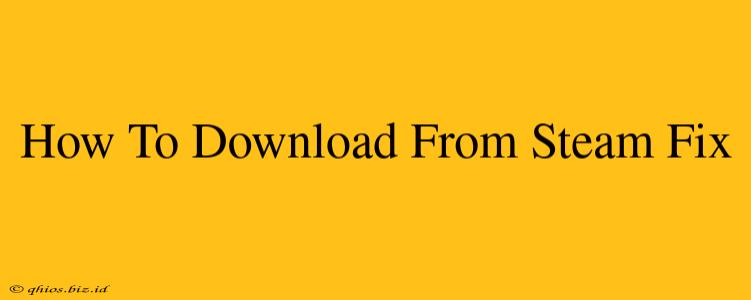Are you experiencing issues downloading games on Steam? Frustrating, right? This guide tackles common Steam download problems and offers solutions to get you back in the game.
Common Steam Download Problems & Their Fixes
Let's dive into the most frequent reasons why your Steam downloads might be acting up:
1. Slow Download Speeds
Problem: Your download is crawling at a snail's pace.
Solutions:
- Check your internet connection: The most obvious culprit! Run a speed test to ensure you're getting the speeds you're paying for. Restart your modem and router.
- Close bandwidth-hogging applications: Streaming services, torrent clients, and large file uploads can all compete for bandwidth. Close unnecessary programs.
- Prioritize Steam in your network settings: Some routers allow you to prioritize specific applications. If yours does, give Steam top priority.
- Wired connection: A wired Ethernet connection is generally faster and more stable than Wi-Fi.
- Steam server issues: Sometimes, the problem lies with Steam's servers. Check the Steam Status page to see if there are any reported outages.
2. Download Stuck at 0% or a Specific Percentage
Problem: The download progress bar refuses to budge.
Solutions:
- Restart Steam: A simple restart often resolves temporary glitches.
- Restart your computer: A more thorough restart can clear up system-level issues interfering with the download.
- Check your Steam client integrity: Corrupted files can prevent downloads. Steam has a built-in tool to verify the integrity of game files (usually found under game properties). This also applies to the Steam client itself - try reinstalling it if necessary.
- Firewall or antivirus interference: Your firewall or antivirus software might be blocking Steam's access to the internet. Temporarily disable them (and re-enable afterwards!) to see if this is the issue. If it is, add Steam as an exception in your security software settings.
- Insufficient hard drive space: Ensure you have enough free space on your hard drive to accommodate the game's download.
3. Download Errors (e.g., "Failed to download")
Problem: You receive an error message preventing the download.
Solutions:
- Check the Steam server status: As mentioned before, server issues can cause download failures.
- Clear your Steam download cache: This can resolve issues with corrupted cached files. (The exact location varies slightly depending on your operating system, but a web search for "clear steam download cache" will guide you.)
- Reinstall Steam: If other solutions fail, a clean reinstall of Steam is a more drastic but often effective measure.
- Contact Steam Support: If you continue to experience persistent download errors, contact Steam support for assistance. They might have insights into more specific issues.
Optimizing Your Steam Downloads
Beyond troubleshooting, here are some tips for smoother downloads:
- Download during off-peak hours: Fewer users on the network mean less competition for bandwidth.
- Use a VPN (with caution): A VPN could improve speeds in some cases, but choose a reputable provider and be aware of potential security implications.
By systematically addressing these issues, you should be able to resolve most Steam download problems. Remember to check the simplest solutions first—sometimes a simple restart is all it takes!