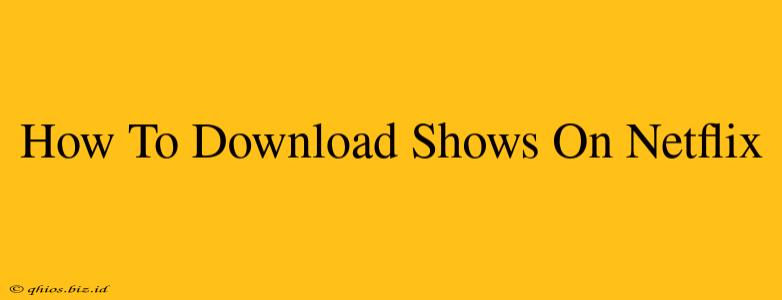Netflix has revolutionized how we consume entertainment, and a key feature is its offline downloads. This allows you to enjoy your favorite shows and movies even without an internet connection. But how do you actually do it? This guide walks you through the process step-by-step.
Getting Started: Checking for Download Availability
Not all Netflix content is available for download. This depends on licensing agreements with content providers. Before you get started, it's important to check if your desired show or movie is download-eligible.
Step 1: Browse the Netflix App
Open the Netflix app on your device (phone, tablet, or computer). Look for the download icon (usually a downward-pointing arrow) next to the show or movie you want to download. If you don't see the download icon, it's unfortunately not available for offline viewing.
Step 2: Check Your Subscription Plan
Downloading is usually included in most Netflix subscription plans. However, it's worth double-checking your specific plan details to confirm.
Downloading Your Shows: A Simple Process
Once you've confirmed download availability, the actual download process is incredibly straightforward.
Step 1: Select Your Show and Episode
Find the show and select the specific episode(s) you wish to download.
Step 2: Tap the Download Icon
You'll see a download icon (that downward-pointing arrow again!) next to each episode. Tap the icon to begin the download. The download progress will be shown on-screen.
Step 3: Manage Your Downloads
The Netflix app usually has a dedicated section for managing your downloads. Here, you can:
- See download progress: Monitor how many episodes have been downloaded and how many are left.
- Pause downloads: If you need to free up bandwidth or storage, pause downloads anytime.
- Delete downloads: Once you've finished watching, delete downloaded episodes to free up space on your device. This is particularly useful for managing storage on mobile devices.
Troubleshooting Common Download Issues
Sometimes, downloads can encounter problems. Here are a few common issues and solutions:
- Insufficient Storage: Ensure you have enough free space on your device before starting a download. Netflix will often alert you if storage is low.
- Poor Internet Connection: A weak or unstable internet connection can interrupt downloads. Try downloading when your connection is strong and stable.
- Download Limits: Some plans might have download limits. Review your plan details or contact Netflix support for clarification.
- Content Unavailability: As mentioned earlier, not all content is available for download.
Optimizing Your Netflix Download Experience
To ensure smooth downloading and optimal viewing, consider these tips:
- Download on Wi-Fi: Always download shows and movies over a Wi-Fi network to avoid consuming your mobile data.
- Manage Download Quality: Netflix allows you to adjust the download quality (Standard, Medium, or High). Choosing a lower quality will save space and download time.
- Regularly Check for Updates: Keep your Netflix app updated to access the latest features and improvements.
By following these simple steps and troubleshooting tips, you'll be enjoying your favorite Netflix shows offline in no time!