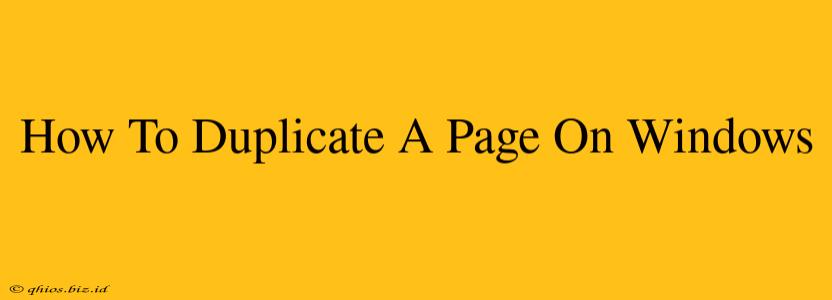Creating copies of web pages is a common task, whether you need to save an article for offline reading, archive important information, or simply keep a backup. This guide will walk you through several easy methods to duplicate a page on Windows.
Method 1: Copy and Paste (For Simple Pages)
This is the quickest method for duplicating the visible content of a webpage. It's best suited for simple pages without complex formatting or interactive elements.
- Open the webpage: Navigate to the page you want to duplicate using your preferred web browser.
- Select all: Press
Ctrl + A(orCmd + Aon a Mac) to select all the text and visible content on the page. - Copy: Press
Ctrl + C(orCmd + Con a Mac) to copy the selected content. - Open a new document: Launch a word processor like Microsoft Word, Notepad, or Google Docs.
- Paste: Press
Ctrl + V(orCmd + Von a Mac) to paste the copied content into your new document. - Save: Save the document with a descriptive name.
Limitations: This method only copies the visible text and images. It doesn't preserve the original page's layout, formatting, links, or any interactive elements.
Method 2: Print to PDF (For Preserving Layout)
Printing to PDF is a reliable way to create a static copy of a webpage, preserving the layout and most of the formatting.
- Open the webpage: Go to the page you want to duplicate.
- Print: Press
Ctrl + P(orCmd + Pon a Mac) to open the print dialog box. - Select "Save as PDF": Choose "Microsoft Print to PDF" (or a similar option depending on your operating system and installed printers) as your printer.
- Save the PDF: Choose a location and name for your PDF file and click "Save."
Advantages: This method captures the page's visual appearance more accurately than copy-pasting. It's suitable for archiving or sharing the page's design.
Method 3: Using Browser's Save Feature (For Offline Access)
Most browsers allow you to save a webpage for offline access. This is ideal when you want to retain access to the page even without internet connectivity. Note that the saved page may not perfectly reflect future updates to the original webpage.
- Open the webpage: Navigate to the page in your browser.
- Access the Save option: The exact method varies slightly between browsers, but generally look for a menu option like "Save Page As," "Save," or a star icon for bookmarks.
- Choose a save format: You can often select between saving the page as a complete webpage, complete with all linked resources (often a larger file), or as an HTML file only.
- Save the file: Specify a location and name, and click "Save."
Choosing the Right Method:
- Copy and paste: Best for quick text grabs from simple web pages.
- Print to PDF: Best for preserving the page's visual layout and design.
- Browser's save feature: Best for offline access and maintaining hyperlinks within the saved page.
By using these methods, you can easily duplicate web pages on your Windows computer to suit your specific needs. Remember to always respect copyright and terms of service when duplicating web content.