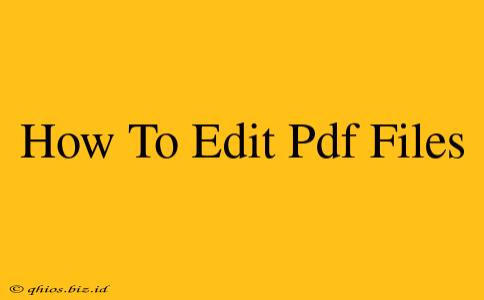Editing PDF files used to be a major headache. Now, there are many great options available, depending on your needs and technical skills. This guide will walk you through various methods, from simple text edits to more complex manipulations.
Understanding Your PDF Editing Needs
Before diving into the how-to, let's clarify what kind of editing you need to do. This will help determine the best tool for the job. Are you simply:
- Adding or changing text? This is the most common type of PDF editing. Many free and paid tools handle this easily.
- Modifying images? Replacing, resizing, or repositioning images requires a more robust PDF editor.
- Altering the layout? Moving text boxes, columns, or other elements demands advanced editing capabilities.
- Adding annotations? Highlighting, underlining, or adding comments are often handled by simpler PDF readers with annotation features.
- Filling out forms? Many PDF readers allow you to fill in fillable forms directly.
Methods for Editing PDF Files
Depending on your needs, several approaches work well:
1. Using Online PDF Editors
Numerous free and paid online PDF editors are available. These are generally easy to use and require no software downloads. Simply upload your PDF and start editing. Some popular options offer a basic free tier with limitations, while paid versions unlock more advanced features. Pros: Accessibility, ease of use. Cons: Potential security concerns with uploading sensitive documents, reliance on internet connection, and often limited features in free versions.
2. Employing Dedicated Desktop Software
For more advanced editing or frequent use, dedicated desktop PDF editing software offers a more powerful and reliable solution. These applications typically provide a wider array of features, including image editing, layout adjustments, and advanced formatting options. Many popular options offer free trials before a purchase. Pros: Powerful features, offline access, better security. Cons: Software costs, requires a download and installation.
3. Leveraging Microsoft Word (or similar word processors)
If your PDF is a scan of a document or contains mostly text, you might be able to convert it to a Word document (or similar format) for editing. Once edited, you can then convert it back to a PDF. Pros: Familiarity for many users, relatively simple for basic text edits. Cons: Not suitable for complex layouts, image editing, or scanned documents with poor quality. The conversion process can sometimes lead to formatting issues.
4. Utilizing Google Docs
Similar to using Microsoft Word, Google Docs can handle basic text editing if the PDF is text-based. You can upload the PDF, convert it, edit, and then download it again as a PDF. Pros: Accessibility, cloud-based storage, collaboration features. Cons: Similar limitations to Microsoft Word regarding complex layouts and image manipulation.
Choosing the Right Tool
The best PDF editor for you depends entirely on your needs. Consider the following:
- Frequency of use: For occasional edits, an online editor might suffice. For regular use, dedicated software is more efficient.
- Complexity of edits: Simple text changes can be done with many free tools; complex layout alterations require more advanced software.
- Security concerns: If dealing with sensitive documents, a reputable desktop application is often a safer choice than online editors.
- Budget: Free options are available, but paid software generally offers more features and support.
By carefully considering these factors, you can select the optimal method for editing your PDF files efficiently and effectively.