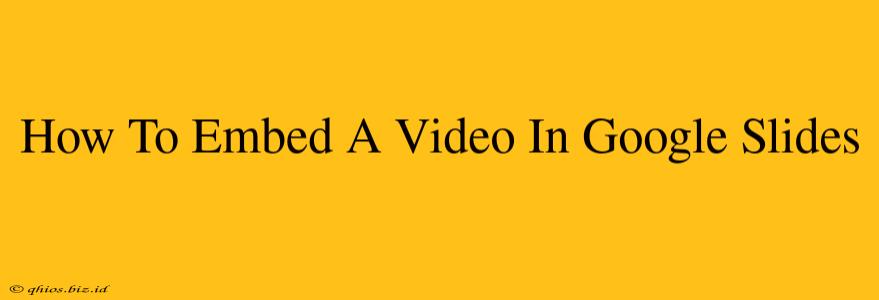Embedding videos directly into your Google Slides presentations can significantly enhance engagement and bring your presentations to life. Whether you're creating a captivating business presentation, an educational slideshow, or a fun project, this guide will walk you through the process seamlessly.
Why Embed Videos in Google Slides?
Before diving into the how-to, let's understand why embedding videos is a powerful tool:
- Increased Engagement: Videos break up large amounts of text, keeping your audience interested and preventing presentation fatigue.
- Improved Understanding: Visual aids like videos can clarify complex concepts more effectively than text alone.
- Enhanced Storytelling: Videos add a dynamic element, allowing you to incorporate real-life examples, testimonials, or animations to boost your narrative.
- Professional Presentation: Embedding videos demonstrates a polished and modern approach to presentations.
Embedding Videos: A Simple Process
The process of embedding videos in Google Slides is straightforward. Here's a step-by-step guide:
Step 1: Find Your Video
First, you need the video you want to embed. This could be from YouTube, Vimeo, or another video hosting platform. Ensure you have the necessary permissions to use the video.
Step 2: Access Google Slides
Open your Google Slides presentation and navigate to the slide where you want to embed the video.
Step 3: Insert the Video
- Click on Insert in the menu bar.
- Select Video.
- You'll now have two options:
- Search YouTube: This allows you to search directly within YouTube for your video. Simply type in your search terms and select the video.
- Paste URL: If you already have the video URL copied, click this option and paste the link.
Step 4: Adjust Video Size and Placement
Once the video is embedded, you can resize it by dragging the corner handles. You can also move it around the slide to achieve your desired layout.
Step 5: Preview and Share
Before presenting, always preview your slideshow to ensure the video plays correctly. Then, you're ready to share your engaging presentation!
Troubleshooting Tips
- Video Not Playing? Check your internet connection. Sometimes, a slow connection can prevent the video from loading. Also, make sure the video is publicly accessible.
- Video Too Large? Resize the video to fit the slide comfortably. Avoid excessively large videos that might overwhelm your slides.
- Different Platforms? While YouTube is most common, the process is similar for videos hosted on other platforms, provided they allow embedding.
Conclusion: Elevate Your Presentations
Embedding videos in Google Slides is a fantastic way to create more dynamic and engaging presentations. By following these simple steps, you can easily incorporate videos, making your presentations more impactful and memorable for your audience. Remember to always choose videos relevant to your content and ensure you have the right permissions to use them.