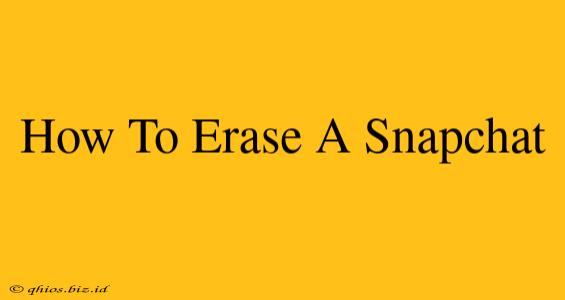Snapchat's ephemeral nature is a big part of its appeal, but sometimes you need more control over your content. This guide covers various methods for removing Snaps, Chats, and even your entire account.
Deleting Individual Snaps
This section focuses on removing Snaps from your own device, and importantly, it distinguishes between your Snaps and Snaps sent to you.
Deleting Snaps You Sent:
- Before Sending: The easiest way to delete a Snap is to simply not send it! Review your Snap before hitting send to ensure you're happy with the content.
- After Sending: Unfortunately, once you've sent a Snap, you can't directly delete it from the recipient's device. Snapchat's design prioritizes the recipient's experience. However, you can quickly remove it from your own phone's gallery or camera roll if it's been saved locally.
Deleting Snaps Received:
- Snaps Disappear Automatically: Most received Snaps will vanish after they've been viewed (or the timer expires). There's nothing extra you need to do.
- Screenshotted Snaps: Be aware that recipients can screenshot Snaps. While you receive a notification, you can't force-delete a screenshot from their device.
Clearing Snapchat Chats
Snapchat chats are a different story; they offer more control over message deletion.
Deleting Individual Chat Messages:
- Open the Chat: Locate the chat containing the message(s) you want to delete.
- Long Press: Hold down on the specific message you wish to remove.
- Select 'Delete': A menu should appear; choose "Delete" for both you and the recipient, or just for yourself. Be aware of the implications of each choice.
Clearing Entire Chat Threads:
- Open the Chat: Find the chat you want to clear.
- Tap the User Icon: In the top-right corner of the chat screen.
- Select 'Clear Chat': Choose this option to remove the entire conversation from your device. Again, you can choose whether to delete it for both you and the recipient.
Deleting Your Entire Snapchat Account
This is a permanent action, so proceed with caution. Deleting your account removes all your data, including Snaps, Chats, Stories, and your profile. This action cannot be undone.
To delete your account:
- Access the Account Management Website: You'll need to go through Snapchat's website to initiate the deletion process—this is a security measure.
- Log In: Enter your Snapchat username and password.
- Follow the Instructions: The website will provide clear instructions on how to deactivate and permanently delete your account. You may need to wait a short period before your account is completely removed.
Important Considerations
- Screenshots: Remember that recipients can always screenshot your Snaps or chats. While you'll receive a notification, it's important to be mindful of what you share.
- Third-Party Apps: Avoid using third-party apps that promise to delete Snaps from other users' phones. These often are unreliable and could compromise your account security.
- Privacy Settings: Regularly review and adjust your Snapchat privacy settings to maintain control over who can see your content.
This comprehensive guide should help you manage your Snapchat data effectively. Remember to always think before you send!