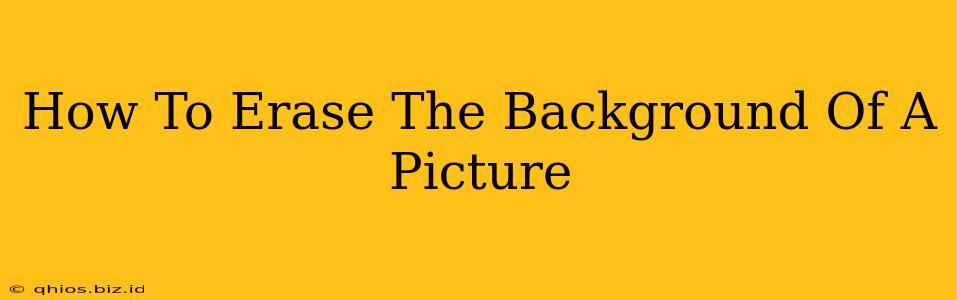Removing a picture's background is a common task, whether you're creating a professional-looking profile picture, designing marketing materials, or just having some fun with photo editing. Luckily, there are several easy ways to do this, from simple mobile apps to powerful desktop software. This guide will walk you through various methods, so you can choose the one that best fits your needs and skill level.
Quick & Easy Background Removal Methods for Everyone
For quick background removal on the go, mobile apps offer a streamlined experience:
Using Mobile Apps:
Many free and paid mobile apps excel at automatic background removal. These apps use AI to intelligently detect the subject and separate it from the background. Look for apps that offer features like:
- Automatic Selection: The app automatically detects the subject and selects it for you.
- Manual Refinement: Allows you to fine-tune the selection for perfect results.
- Background Replacement: Lets you replace the removed background with a solid color, a pattern, or even another image.
These apps make removing backgrounds a breeze for casual users who don't need pixel-perfect precision.
Advanced Background Removal Techniques for Detailed Control
If you need precise control over the background removal process or are dealing with complex images, desktop software is the better choice:
Using Desktop Software:
Professional-grade image editing software offers a wealth of features for detailed background removal. Popular options include:
- Adobe Photoshop: The industry standard, offering powerful tools like the Magic Wand and Pen Tool for precise selections. This allows for very accurate background removal, even with intricate details.
- GIMP (GNU Image Manipulation Program): A free and open-source alternative to Photoshop, GIMP provides a similar level of control and a range of tools for background removal. While it has a steeper learning curve, it's a powerful option for those comfortable with more advanced software.
These programs offer manual selection tools that provide greater accuracy and control than automatic methods. This is essential for images with fine details or complex edges.
Mastering Selection Tools:
No matter which software you use, mastering selection tools is key. Here are a few essential techniques:
- Magic Wand: This tool selects pixels of similar color, making it ideal for backgrounds with uniform colors.
- Lasso Tool: This tool allows you to manually draw a selection around your subject.
- Pen Tool: This tool offers the most precision, allowing you to create very accurate selections by drawing paths around your subject. It's ideal for complex images with intricate details.
Optimizing Your Background-Removed Image
Once you've removed the background, consider these steps for optimal results:
- Refine Edges: Carefully examine the edges of your subject to ensure a clean separation from the new background. Use tools like the refine edge brush (in Photoshop) for smoothing out rough edges.
- Color Correction: Adjust the colors and brightness of your subject to ensure it blends seamlessly with the new background.
- Save in the Right Format: Save your image in a format appropriate for your intended use. PNG is ideal for images with transparent backgrounds, while JPG is suitable for images with solid backgrounds.
By following these steps and choosing the right tools for the job, you can confidently remove backgrounds from your pictures and achieve professional-looking results. Remember to practice and experiment to find the workflow that best suits you!