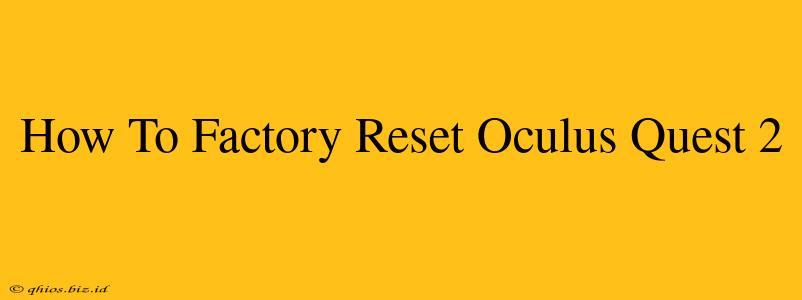Facing issues with your Oculus Quest 2? A factory reset might be the solution. This guide provides a step-by-step walkthrough of how to perform a factory reset on your Quest 2, covering both options: from the headset itself and via the Oculus mobile app. We'll also explore when a factory reset is necessary and what to expect afterward.
Why Factory Reset Your Oculus Quest 2?
A factory reset is a powerful troubleshooting tool for various problems. Here are some common reasons why you might need to factory reset your Quest 2:
- Troubleshooting software glitches: If your Quest 2 is experiencing unexpected crashes, freezes, or other software-related issues, a factory reset can often resolve them.
- Selling or gifting your headset: Before selling or giving away your Quest 2, a factory reset is crucial to erase all your personal data and settings, ensuring your privacy.
- Preparing for a software update: In some cases, a factory reset might be recommended by Oculus support before a major software update.
- Resolving persistent connectivity issues: If you're having trouble connecting to Wi-Fi or your Facebook account, a reset might help.
How to Factory Reset Your Oculus Quest 2: Two Methods
There are two main ways to factory reset your Oculus Quest 2: through the headset's settings menu and through the Oculus mobile app. Let's explore both methods.
Method 1: Factory Reset from the Oculus Quest 2 Headset
This method is straightforward and can be done directly on the headset.
- Access Settings: From your Quest 2's home screen, select the Settings icon (usually a gear icon).
- Navigate to General: In the Settings menu, find and select the General option.
- Select Factory Reset: You'll find the Factory Reset option within the General settings. Important: This will erase all data from your headset.
- Confirm the Reset: The system will prompt you to confirm your decision. Carefully read the warning message before proceeding.
- Complete the Reset: Once confirmed, the Quest 2 will begin the factory reset process. This may take a few minutes.
Method 2: Factory Reset Using the Oculus Mobile App
This method offers an alternative way to initiate a factory reset. Ensure your Quest 2 is connected to the same Wi-Fi network as your mobile device.
- Open the Oculus App: Launch the Oculus mobile app on your smartphone or tablet.
- Select Your Headset: Select your Oculus Quest 2 from the list of devices.
- Access Device Settings: Find the settings menu for your Quest 2 within the app. The exact location might vary slightly depending on the app version.
- Locate the Factory Reset Option: Look for the factory reset option; again, it will delete all data on the headset.
- Confirm and Proceed: Confirm the factory reset to initiate the process.
What Happens After a Factory Reset?
After the factory reset is complete, your Oculus Quest 2 will be restored to its original factory settings. This means:
- All your data will be erased: This includes games, apps, saved progress, settings, and accounts.
- You'll need to set up your headset again: You'll go through the initial setup process as if you were using it for the first time.
- You'll need to re-download your apps and games: Remember to re-download all your apps and games from the Oculus Store.
When to Seek Further Assistance
If you've tried a factory reset and are still experiencing problems, contact Oculus support for further assistance. They can offer more specific troubleshooting steps or diagnose hardware issues. Remember to back up important data if possible before initiating a factory reset.