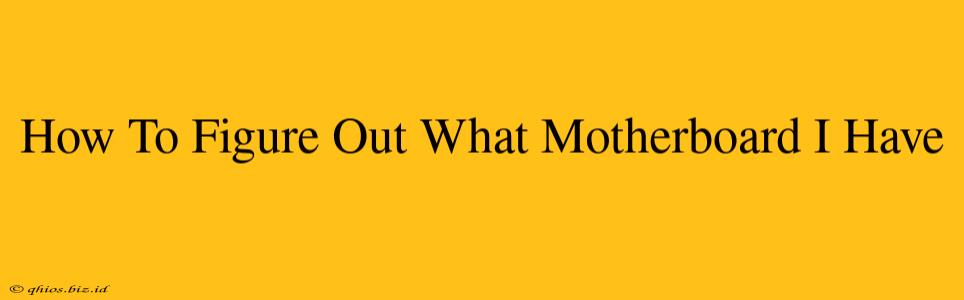Knowing your motherboard model is crucial for troubleshooting, upgrading components, and ensuring compatibility. Finding this information might seem daunting, but it's easier than you think! This guide provides several methods to identify your motherboard quickly and accurately.
Method 1: Checking Your Computer's System Information
This is the easiest and fastest method. Most operating systems provide a built-in tool to display your computer's hardware specifications, including the motherboard model.
Windows
- Search for "System Information": Type "System Information" in the Windows search bar and open the application.
- Locate the Motherboard Information: Scroll down until you find the "System Summary" section. The motherboard manufacturer and model number are usually listed under "BaseBoard Manufacturer" and "BaseBoard Product."
macOS
- Open "About This Mac": Click the Apple menu in the top-left corner of your screen and select "About This Mac."
- View System Report: Click the "System Report..." button.
- Find Motherboard Information: Navigate to "Hardware" > "PCI" in the sidebar. The motherboard information might be listed under different devices within this section. You may need to look for entries related to the chipset manufacturer. It might not provide the exact model name as directly as Windows.
Linux
The method for finding your motherboard information on Linux varies depending on your distribution. Generally, you can use the command line. Common commands include dmidecode or tools provided by your desktop environment's system information utility. Consult your Linux distribution's documentation for specifics.
Method 2: Examining the Motherboard Directly (If Accessible)
If you're comfortable opening your computer case, the motherboard itself often has a label with the manufacturer and model number.
- Power Down and Disconnect: Always turn off your computer completely and unplug the power cord before opening the case. Ground yourself to prevent static electricity damage.
- Open the Case: Carefully open your computer case. The method varies depending on the case design. Consult your case's manual if needed.
- Locate the Label: The label is usually located near one of the corners of the motherboard, sometimes near the CPU socket or I/O panel. It may be small, so look carefully.
- Note the Information: Carefully record the manufacturer and model number.
Method 3: Using Third-Party System Information Tools
Several free software tools provide detailed system information, including your motherboard model. These tools often offer a more comprehensive overview than the built-in system tools. Search online for "system information tools" and choose a reputable application. Always download from trusted sources to avoid malware.
What to Do With the Information
Once you've identified your motherboard, you can:
- Find Drivers and Updates: This information is essential for installing the correct drivers for your motherboard's components.
- Upgrade Components: Knowing your motherboard's specifications will help you select compatible components like RAM, CPU, and graphics cards.
- Troubleshooting: If you experience problems, knowing your motherboard model helps you search for solutions specific to your hardware.
Finding your motherboard's model is a straightforward process that can save you time and frustration in the long run. Choose the method that best suits your comfort level and technical expertise. Remember safety first when opening your computer case!