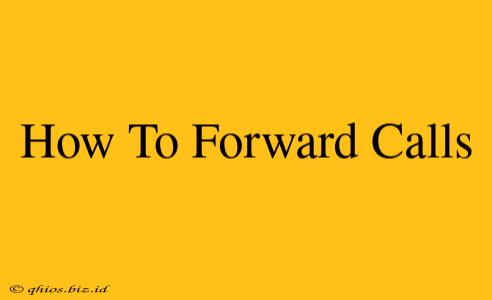Forwarding your calls can be a lifesaver – whether you're expecting an important call while away from your desk, need to manage multiple numbers, or simply want to keep your personal and professional lives separate. This guide will walk you through the process for various devices and situations.
Forwarding Calls on Your Cell Phone (Android & iPhone)
Most modern smartphones make call forwarding incredibly easy. The exact steps might vary slightly depending on your carrier and phone model, but the general process is similar:
Android:
- Open your Phone app: Find the app that lets you make and receive calls.
- Access Settings: Usually, this involves tapping the three vertical dots (More options) in the upper right corner.
- Find Call Forwarding: The exact wording might differ (e.g., "Call forwarding," "Call settings," "Forwarding calls").
- Select Forwarding Option: You'll usually see options for forwarding all calls, forwarding when busy, forwarding when unanswered, or forwarding when unreachable. Choose the option that best suits your needs.
- Enter the forwarding number: Type in the number you want calls forwarded to.
- Activate Call Forwarding: Confirm your choice to enable call forwarding.
iPhone:
- Open the Phone app: This is the green phone icon on your home screen.
- Go to Settings: Tap the "Settings" app (grey icon with gears).
- Navigate to Phone: Scroll down and tap "Phone."
- Select "Call Forwarding": Find this option under the "Calls" section.
- Turn on Call Forwarding: Toggle the switch to the "on" position.
- Enter the Forwarding Number: Enter the number you want to forward your calls to.
Forwarding Calls on a Landline Phone
Landline call forwarding methods vary based on your phone system and provider. However, many use a similar process:
- Check your phone's manual: This is the best place to find specific instructions for your model.
- Look for a "Forward" or "Call Forwarding" button: Some phones have dedicated buttons for this function.
- Use the * and # keys: Many landline systems use a combination of * and # keys to access call forwarding features. Your service provider should be able to give you the exact codes. Common codes include:
- Unconditional Call Forwarding: Often involves dialing something like
*72 + forwarding number + # - Conditional Call Forwarding (Busy/Unanswered): These typically require different codes; consult your provider's documentation.
- Unconditional Call Forwarding: Often involves dialing something like
- Confirm Activation: You may need to hang up and then make a test call to confirm that forwarding is working.
Troubleshooting Call Forwarding
If you're having trouble forwarding your calls, try these troubleshooting steps:
- Check your network connection: Ensure you have a stable connection (for cell phones).
- Verify the forwarding number: Double-check that you've entered the correct number.
- Restart your device: A simple reboot can often resolve minor glitches.
- Contact your service provider: If the problem persists, reach out to your phone company for assistance.
This guide should provide a solid foundation for forwarding your calls. Remember to always consult your device's manual or your service provider for precise instructions tailored to your specific setup.