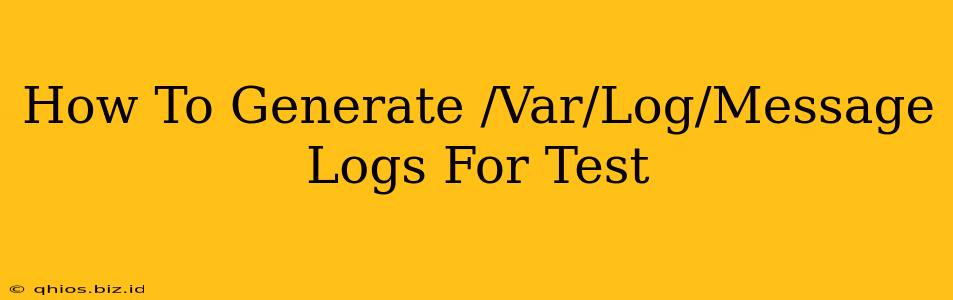Testing system logs, specifically the /var/log/messages file (or its equivalent on your system, like syslog), is crucial for debugging and ensuring your applications and system are functioning correctly. However, generating specific log entries for testing purposes can be tricky. This guide provides several methods to achieve this safely and effectively. We'll focus on approaches that avoid directly manipulating the log file itself, as that can be risky and potentially disrupt your system.
Understanding /var/log/messages
Before diving into generation techniques, let's clarify what /var/log/messages contains. This log file records system messages, including kernel messages, daemon messages, and other important system events. It's a central location for observing system behavior. Manipulating this file directly isn't recommended; instead, we'll trigger events that naturally populate the log.
Methods for Generating Test Logs
Here are several safe and reliable methods to generate test entries in your system logs:
1. Triggering System Events
The most straightforward approach is to trigger events that typically generate log messages. Examples include:
- Network Connectivity Changes: Disconnecting and reconnecting your network interface will often generate log entries related to network configuration changes. (Use caution; ensure you understand the consequences before altering network configurations)
- Service Starts and Stops: Starting and stopping system services (e.g., using
systemctl start <service_name>andsystemctl stop <service_name>) will record their status changes in the logs. Observe the logs for the specific service name. - File System Operations: Creating, deleting, or moving large files can generate messages related to disk I/O. This is especially useful if you are testing log behavior related to storage.
- User Login/Logout: Logging in and out of your system generates authentication logs.
2. Using logger Command
The logger command is a powerful tool for directly sending messages to the system logger. It's ideal for generating specific test messages:
logger "This is a test message from the logger command."
This command will add "This is a test message from the logger command." to your system logs. You can add more detail:
logger -t "my-test-app" "A more detailed test message with a tag."
The -t flag adds a tag, making it easier to filter and identify your test messages. Experiment with different messages to see how they appear in your logs.
3. Simulating Errors within Applications
If you're testing error logging within a specific application, introduce controlled errors. This might involve triggering exceptions within your code (if you have access to the application's source code) or using tools to simulate specific error conditions. This method ensures you test your application's logging behavior under various circumstances.
Important Note: Always revert any changes you make after testing. For example, if you stop a service, remember to start it again. Avoid generating excessive log entries that could overwhelm your system.
Monitoring the Logs
After employing these methods, use the following commands to view the generated log entries:
tail -f /var/log/messages: This command displays the log file and updates in real-time, showing new messages as they are added.grep "your_search_term" /var/log/messages: This command searches the log file for specific keywords, such as the tag you used withloggeror a specific error message.
By using these strategies, you can effectively generate and monitor test log entries in /var/log/messages without risking system instability. Remember to always approach system log manipulation with caution and revert any changes after testing is complete.