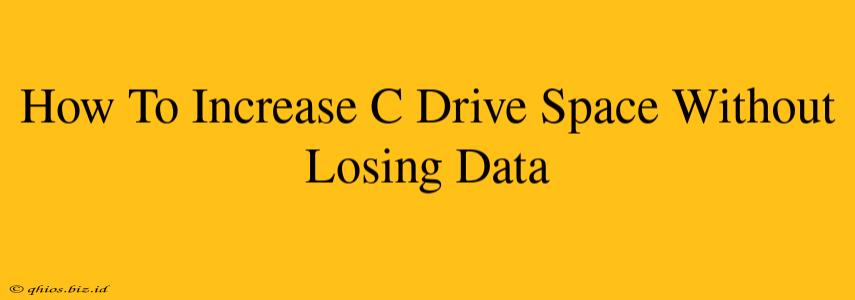Is your C: drive full? Running low on space can slow your computer to a crawl and prevent you from installing new programs or saving files. But don't panic! You don't have to resort to drastic measures like reinstalling Windows. This guide will show you several safe and effective ways to free up C drive space without losing any precious data.
Understanding Low Disk Space Issues
Before diving into solutions, it's crucial to understand why your C: drive is full. Common culprits include:
- Large files: Videos, photos, and other media files can quickly consume significant space.
- System restore points: Windows automatically creates restore points, which can take up considerable space over time.
- Temporary files: Browsers, applications, and the operating system itself generate temporary files that often remain unused.
- Downloaded programs: Software installations can occupy gigabytes of storage.
- Software updates: Windows updates and application updates often leave behind old files.
- Hidden files: Numerous files might be hidden from view, accumulating space in the background.
Effective Ways to Free Up C Drive Space
Now let's explore practical solutions to reclaim that valuable space:
1. Delete Unnecessary Files
This is the most straightforward approach. Begin by identifying and removing files you no longer need.
- Recycle Bin: Empty your Recycle Bin – it's a common source of wasted space.
- Downloads folder: This folder often accumulates files you've forgotten about. Review and delete anything unnecessary.
- Temporary files: Windows has a built-in Disk Cleanup utility (search for it in the Start menu) that can help remove temporary files, system files, and previous Windows installations.
- Media files: If you have large media files (videos, photos), consider moving them to an external hard drive or cloud storage.
2. Uninstall Unused Programs
Programs you haven't used in months (or years) are likely taking up valuable space.
- Control Panel: Access the Control Panel (search for it in the Start menu) and uninstall programs you no longer need.
- Settings App: In Windows 10 and 11, you can also manage installed apps through the Settings app.
3. Manage System Restore Points
While system restore points are essential, they can consume significant space.
- Configure System Restore: You can configure System Restore to use less disk space or even disable it temporarily (though enabling it again is recommended). Search for "Create a restore point" in the Start menu to access these settings. Remember to only do this if you fully understand the implications.
4. Utilize Disk Cleanup Utility
As mentioned earlier, Windows' built-in Disk Cleanup utility is a powerful tool for freeing up space. It identifies and removes various types of unnecessary files.
5. Disable Hibernation (Advanced Users)
Hibernation creates a hibernation file that's typically large (the size of your RAM). Disabling it will free up that space. However, you'll lose the ability to hibernate your computer. Use caution with this option, as it can affect system functionality. Search for "Power Options" in the Start menu to manage hibernation settings.
6. Consider External Storage or Cloud Services
If the above methods don't provide sufficient space, consider moving less frequently accessed files to an external hard drive or cloud storage like OneDrive, Google Drive, or Dropbox. This frees up valuable space on your C: drive.
Prevent Future Space Issues
Preventing future low disk space issues is just as important as solving the current problem. Here are some preventative measures:
- Regularly delete unnecessary files.
- Uninstall unused programs.
- Use cloud storage for large files.
- Monitor disk space usage regularly.
By implementing these strategies, you can effectively increase your C drive space without losing data and keep your computer running smoothly. Remember to always back up your important data before making any significant system changes.