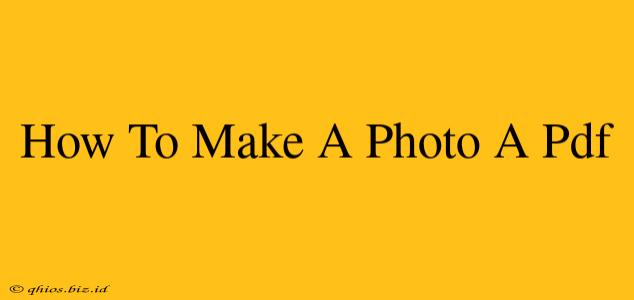Creating a PDF from a photo is surprisingly easy, and there are several methods to choose from depending on your needs and the tools you have available. This guide will walk you through the simplest and most effective techniques.
Method 1: Using a PDF Creator (e.g., Adobe Acrobat, Smallpdf)
This is the easiest and often the highest quality method. Many free and paid PDF creators are available online and as desktop applications.
Steps:
- Open your PDF creator: Launch your chosen software. Popular options include Adobe Acrobat (paid), Smallpdf (free and paid versions), and many others.
- Create a new PDF: Look for an option like "Create," "New," or a similar button.
- Import your photo: Most programs allow you to drag and drop your image directly into the workspace. Alternatively, you might need to select an "Import" or "Add Files" option.
- Adjust settings (optional): Some creators allow you to adjust settings like page size, resolution, and compression. This is useful for optimizing file size while maintaining quality.
- Save your PDF: Choose a location and filename, and save your new PDF file.
Method 2: Using a Built-in Print Function (Windows & macOS)
Your operating system likely has a built-in print function that allows you to "print" your image to a PDF file. This is a convenient method if you don't want to download any extra software.
Steps (Windows):
- Open your photo: Use your preferred image viewer.
- Print the image: Select "Print" from the file menu.
- Choose "Microsoft Print to PDF": Select this printer from the list of available printers.
- Save your PDF: Choose a location and filename, and click "Save."
Steps (macOS):
- Open your photo: Use your preferred image viewer (Preview is a good option).
- Print the image: Select "Print" from the file menu.
- Select "PDF" from the bottom-left corner: Choose "Save as PDF" from the options.
- Save your PDF: Choose a location and filename, and click "Save."
Method 3: Using Online Converters
Numerous online converters allow you to upload your image and instantly download it as a PDF. This is useful for quick conversions without installing software, but be mindful of uploading sensitive photos to unknown websites. Always check reviews and security measures before using any online service.
Note: The quality of the resulting PDF can vary depending on the method and software used. For optimal results, especially with high-resolution images, using a dedicated PDF creator is recommended.
Optimizing Your PDF for Size
Large PDF files can be cumbersome to share and download. Here are a few tips for optimizing file size:
- Reduce image resolution: Before converting, consider reducing the resolution of your image if it's excessively high. This will significantly reduce the file size with minimal impact on visual quality, especially for web use.
- Use compression: Many PDF creators offer compression options. Choose a setting that balances file size and quality.
By following these simple steps, you can easily transform your photos into PDFs for various purposes, from sharing images online to creating printable documents. Remember to choose the method that best suits your needs and technical skills.