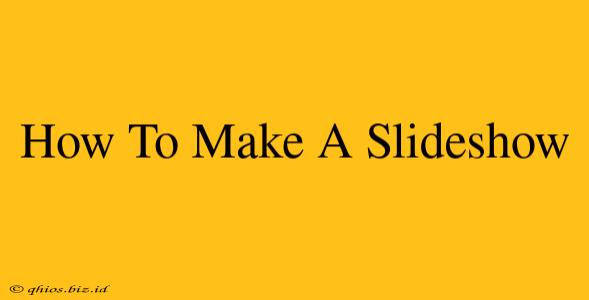Creating a captivating slideshow is easier than you think! Whether you're aiming for a professional presentation, a personal memory keepsake, or a fun social media post, this guide will walk you through the process, from choosing the right software to adding those finishing touches.
Choosing Your Slideshow Software: Finding the Perfect Fit
The first step is selecting the right tool. The best choice depends on your needs and technical skills. Here are a few popular options:
Beginner-Friendly Options:
- Google Slides: Free, readily accessible, and perfect for simple slideshows. Great for collaboration too!
- Canva: User-friendly interface with tons of pre-designed templates and beautiful graphics. Ideal for visually stunning presentations.
- PowerPoint: A classic choice, PowerPoint offers powerful features but might have a steeper learning curve for beginners.
More Advanced Options:
- Adobe Photoshop & After Effects: For those seeking ultimate creative control and professional-level animations, these industry-standard tools are unmatched. (Note: These require a subscription and a higher skill level.)
- Final Cut Pro (Mac) or Adobe Premiere Pro: If you envision a video-style slideshow with transitions and effects, consider these video editing software options.
Building Your Slideshow: A Creative Journey
Once you've chosen your software, it's time to get creative! Here's a breakdown of the key elements:
1. Planning Your Story:
Before you even open your software, brainstorm the message you want to convey. What's the main theme? What story are you telling? Outline your key points and the order you want to present them.
2. Gathering Your Assets:
This includes photos, videos, audio clips, and any text you'll use. Ensure you have the rights to use any copyrighted material. High-quality images and videos are crucial for a professional look.
3. Designing Your Slides:
- Consistency is Key: Maintain a consistent color palette, font style, and overall design aesthetic throughout your presentation.
- Less is More: Avoid overcrowding your slides with too much text or imagery. Keep it clean and focused.
- Visual Hierarchy: Use size, color, and placement to guide the viewer's eye to the most important information.
- High-Quality Images: Use sharp, well-lit photos that are properly sized for your presentation. Blurry or low-resolution images will detract from your work.
4. Adding Transitions and Animations (Optional):
Subtle transitions can enhance the flow of your slideshow. However, avoid overdoing it—too many flashy effects can be distracting. Animations can draw attention to key points, but use them sparingly.
5. Incorporating Audio and Video (Optional):
Background music can add atmosphere, while video clips can add dynamism to your presentation. Make sure the audio and video are well-integrated and don't clash with your visuals.
6. Proofreading and Refinement:
Before sharing your slideshow, thoroughly review it for any errors in spelling, grammar, or formatting. Get a fresh pair of eyes to review it if possible.
Sharing Your Masterpiece
Finally, share your slideshow! Depending on the software you used and your purpose, you may be able to:
- Export as a video: This allows easy sharing on social media or other platforms.
- Upload to a cloud service: Services like Google Drive or Dropbox allow you to share your slideshow with others easily.
- Present directly from your software: Ideal for live presentations.
By following these steps and letting your creativity shine, you'll be well on your way to creating stunning slideshows that captivate your audience!