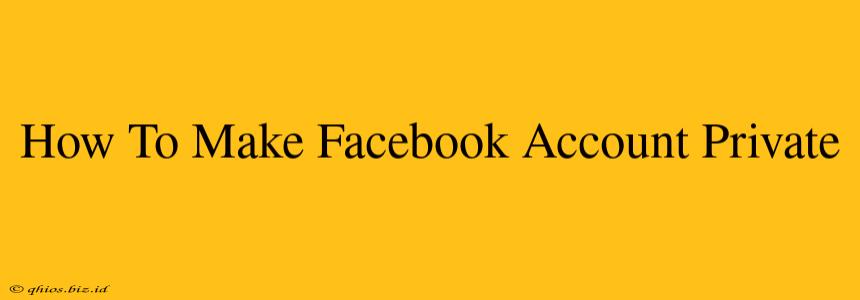Want to take control of your Facebook privacy? This comprehensive guide will walk you through the process of making your Facebook account private, step-by-step. We'll cover everything you need to know to protect your information and limit who can see your posts and personal details.
Understanding Facebook's Privacy Settings
Before we dive into the specifics, it's crucial to understand that Facebook's privacy settings are multifaceted. There's no single "make it private" button. Instead, you'll need to adjust several settings to achieve the level of privacy you desire. Think of it as building a wall around your profile, brick by brick.
Key Areas to Adjust:
- Who can see my posts? This controls the visibility of your future posts.
- Who can see my past posts? This lets you adjust the visibility of content you've already shared.
- Who can contact me? This determines who can send you friend requests and messages.
- Who can see my friend list? This setting impacts the visibility of your connections.
- Who can see what others post on my timeline? This setting is crucial for controlling the content others post about you.
Step-by-Step Guide to a Private Facebook Profile
Follow these steps to significantly enhance your Facebook privacy:
-
Access Settings & Privacy: Log into your Facebook account and locate the downward-pointing arrow in the upper right-hand corner. Click on it and select "Settings & Privacy," then choose "Settings."
-
Navigate to Privacy Settings: In the left-hand menu, you'll find several privacy-related options. We'll focus on the following:
- "Who can see my stuff?": Here, you'll find options to adjust the audience for your posts (future and past). Choose "Friends" for maximum privacy. This means only your Facebook friends can see your posts and other information.
- "Who can send me friend requests?": You can choose to limit friend requests to "Friends of Friends" to minimize unsolicited requests.
- "Who can contact me?": Adjusting this setting limits who can message you directly. Selecting "Friends" ensures only your friends can contact you.
-
Review and Adjust Other Privacy Settings: Explore other sections within the "Settings & Privacy" menu, such as "Timeline and Tagging," "Blocking," and "Apps and Websites." These settings offer further control over your privacy.
- Timeline and Tagging: Carefully review the options related to who can post on your timeline and who can tag you in posts. Consider limiting this to "Friends" or "Only Me".
- Blocking: Use the blocking feature to prevent unwanted interactions from specific individuals.
- Apps and Websites: Review the apps and websites connected to your Facebook account and remove any you no longer use or trust.
-
Regularly Review Your Privacy Settings: Facebook's privacy settings can change, and it's essential to periodically review and update your preferences to maintain the desired level of privacy.
Beyond the Settings: Additional Privacy Tips
While adjusting your settings is crucial, remember these extra tips for a more secure Facebook experience:
- Be mindful of what you share: Even with strict privacy settings, it's wise to be cautious about the information you post publicly.
- Think before you tag: Tagging friends in posts makes that information visible to their friends as well.
- Use strong passwords: Protect your account with a robust and unique password.
- Enable two-factor authentication: This adds an extra layer of security to your account.
By following these steps and implementing these additional tips, you can significantly improve your Facebook privacy and maintain better control over your personal information. Remember, your online privacy is important, and taking proactive measures is key to protecting it.