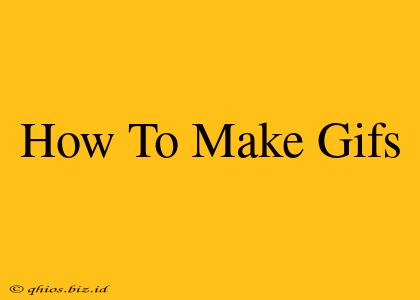Creating GIFs is easier than you think! Whether you want to share a funny moment from a video or create a looping animation, this guide will walk you through the process using readily available tools. We'll cover various methods, from using screen recording software to leveraging online GIF makers.
Method 1: Using Screen Recording Software and a GIF Maker
This is a great option for capturing short clips from your screen, like gameplay or a tutorial.
Step 1: Record Your Screen
Many operating systems have built-in screen recording capabilities. For Windows, you can use the Xbox Game Bar (press Win + G). Mac users can utilize QuickTime Player. Alternatively, several free and paid screen recording software options are available online offering more advanced features.
Key Tip: Keep your recording short and focused for the best GIF results. Long videos will lead to large file sizes.
Step 2: Convert Your Video to a GIF
Once you've recorded your screen, you'll need to convert the video file into a GIF. Numerous online tools allow you to do this quickly and easily. Simply upload your video, adjust settings like duration and size, and download your new GIF. Many of these websites offer additional features like adding text or resizing.
Method 2: Creating GIFs from Existing Videos
Already have a video you want to transform into a GIF? This method is perfect for turning a memorable moment into a shareable animated image.
Step 1: Choose Your Video Clip
Select the portion of your video you wish to convert. Most video editing software allows for precise trimming.
Step 2: Use a Video to GIF Converter
Many online services and software programs specialize in this conversion. Upload your video clip, select your desired starting and ending points, and then download your GIF.
Method 3: Using a GIF Maker App (Mobile)
For those on the go, several mobile apps are dedicated to creating and editing GIFs. These apps often offer intuitive interfaces and a variety of features, making GIF creation accessible even on a smartphone.
Tips for Creating High-Quality GIFs
- Optimize File Size: Smaller GIFs load faster and are easier to share. Experiment with different settings to find the right balance between quality and file size.
- Choose the Right Duration: A GIF that's too long can be tedious. Aim for a length that effectively conveys your message.
- Consider the Color Palette: Limiting your color palette can also reduce file size.
- Experiment with Different Tools: Each tool offers unique features. Try a few different options to find your favorite.
Beyond the Basics: Advanced GIF Techniques
Once you've mastered the basics, you can explore more advanced techniques, such as adding text, adjusting speed, or creating more complex animations. Many online tutorials and resources are available to help you expand your GIF-making skills.
By following these steps and tips, you'll be creating and sharing captivating GIFs in no time! Remember to always respect copyright and only use materials you have permission to use.