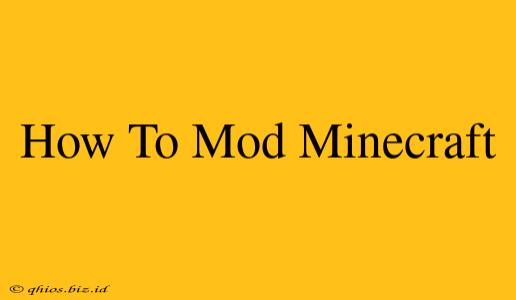Minecraft's enduring appeal lies in its endless possibilities, and modding unlocks a whole new dimension of creativity and gameplay. Whether you're looking to add fantastical creatures, explore new dimensions, or simply enhance the visuals, this guide will walk you through the process of modding Minecraft, from beginner to more advanced techniques.
Choosing Your Mods and Modpack
Before diving into the technicalities, you need to decide what kind of experience you want. The sheer number of Minecraft mods can be overwhelming! To simplify your choices, consider these options:
1. Individual Mods:
This approach lets you handpick specific mods to tailor your game exactly to your preferences. You'll have more control but might face compatibility issues if the mods aren't designed to work together. Popular individual mods include:
- Optifine: Enhances performance and graphics.
- Journeymap: Provides an in-game map for easier navigation.
- Minimap: A smaller, more concise map.
- Shaders: Adds realistic lighting and shadows.
2. Modpacks:
Modpacks bundle various mods together, creating a cohesive and often themed gaming experience. This is generally easier for beginners as the creators handle compatibility. Popular modpack platforms include CurseForge and Technic. Look for packs based on your interests – technology, magic, exploration, etc.
Installing Mods: A Step-by-Step Guide
The installation process varies slightly depending on whether you're using Forge or Fabric (two popular modding APIs). This guide focuses on Forge, which is generally more widely compatible.
1. Java Installation: Ensure you have the latest version of Java installed on your computer.
2. Minecraft Forge Installation:
- Download the appropriate Forge installer for your Minecraft version from the official Forge website (searching online for "Minecraft Forge download" will guide you).
- Run the installer. It will add Forge as a profile in your Minecraft launcher.
3. Mod Installation:
- Download the mods you've chosen. Always download from reputable sources to avoid malware.
- Locate your Minecraft mods folder. The exact location varies by operating system, but it's usually found within your
.minecraftdirectory. - Place the downloaded mod files (typically
.jarfiles) into themodsfolder.
4. Launching Minecraft:
- Start Minecraft and select your Forge profile.
- Launch the game. If the mods installed correctly, you'll see messages in the game's chat indicating successful loading.
Troubleshooting Common Modding Issues
Even with careful installation, issues can arise. Here are some common problems and solutions:
- Minecraft crashes: This often indicates a mod conflict. Try removing mods one by one to identify the culprit.
- Mods not loading: Double-check that the mods are in the correct folder and that you're using the right Minecraft version.
- Performance issues: Lower your graphics settings or close unnecessary background applications.
Advanced Modding Techniques
Once comfortable with basic modding, consider exploring more advanced techniques:
- Creating your own mods: This involves learning Java programming, but it opens up a world of limitless customization.
- Using Fabric: Fabric is a lightweight alternative to Forge, offering a different modding approach.
- Exploring different modding APIs: Beyond Forge and Fabric, other APIs exist, each with its own strengths and weaknesses.
By following these steps and exploring the vast community resources available online, you can unlock the full potential of Minecraft and create a truly unique and personalized gaming experience. Remember to always back up your game files before installing mods, just in case something goes wrong. Happy modding!