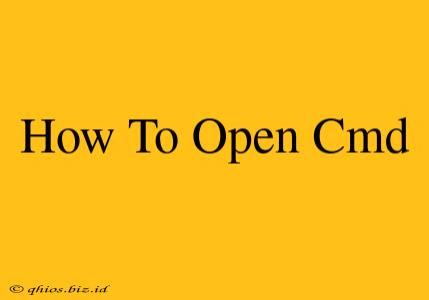Opening the Command Prompt, or CMD, is a simple process, but the exact steps depend on your operating system (Windows). This guide will walk you through it, no matter your level of computer expertise.
Opening CMD in Windows 10/11
There are several ways to access the Command Prompt in Windows 10 and 11:
Method 1: Using the Search Bar
This is the quickest and easiest method:
- Click the Start button (the Windows logo usually found in the bottom-left corner of your screen).
- Type "cmd" into the search bar.
- Select "Command Prompt" from the search results. It should appear at the top of the list.
Method 2: Using the Run Dialog Box
This method utilizes a quick access tool built into Windows:
- Press the Windows key + R on your keyboard. This opens the Run dialog box.
- Type "cmd" into the box.
- Press Enter.
Method 3: Using File Explorer
If you prefer a more visual approach:
- Open File Explorer (you can usually find this by clicking the folder icon in your taskbar).
- Navigate to
C:\Windows\System32. This folder contains all of the core Windows system files. - Locate
cmd.exe. - Double-click
cmd.exeto open the Command Prompt.
Opening CMD as Administrator
Sometimes, you'll need to run CMD with administrator privileges to perform certain tasks. Here's how:
- Use any of the methods above to find the Command Prompt in the search results or File Explorer.
- Right-click the Command Prompt icon.
- Select "Run as administrator". You may be prompted to confirm your choice with a User Account Control (UAC) window.
Troubleshooting
If you're encountering issues opening the Command Prompt, try these troubleshooting steps:
- Restart your computer: A simple restart often resolves temporary glitches.
- Check for viruses: Malware can interfere with system files. Run a virus scan with your antivirus software.
- System File Checker (SFC): This Windows tool can repair corrupted system files. Open an elevated Command Prompt (as described above) and type
sfc /scannowand press Enter.
By following these instructions, you should be able to easily open the Command Prompt on your Windows computer and utilize its powerful features. Remember to always run the Command Prompt as administrator when necessary for system-level changes.