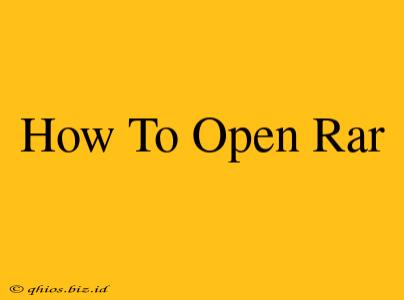Opening RAR files might seem daunting, but it's surprisingly easy! This guide will walk you through the process, explaining different methods and troubleshooting common issues. Whether you're on Windows, macOS, or using a mobile device, we've got you covered.
Understanding RAR Files
RAR (Roshal Archive) is a popular file compression format, similar to ZIP but often offering higher compression ratios. This means RAR files take up less storage space than their uncompressed counterparts. However, you'll need a specific program to open them.
Methods to Open RAR Files
Here are the most common and effective ways to open RAR files, depending on your operating system:
1. Using RAR Extractors (Recommended)
This is the most reliable method. Dedicated RAR extractors are specifically designed to handle these files and often offer additional features like repairing corrupted archives. Popular options include:
- 7-Zip: A free, open-source, and powerful archiver for Windows, macOS, and Linux. It supports RAR and a wide array of other archive formats. Highly recommended for its versatility and reliability.
- WinRAR: A popular commercial program for Windows, known for its user-friendly interface and robust features. It offers a free trial, allowing you to test its capabilities before purchasing a license.
- UnRAR: A command-line utility, ideal for users comfortable with the command prompt or scripting. It's free and available for various operating systems.
How to use a RAR extractor (using 7-Zip as an example):
- Download and Install: Download 7-Zip from a reputable source. Install the program following the on-screen instructions.
- Locate your RAR file: Find the RAR file you want to open.
- Right-click: Right-click the RAR file.
- Choose 7-Zip: Select "7-Zip" from the context menu.
- Extract Files: Choose "Extract Here" to extract the files to the same directory or "Extract Files..." to specify a different location.
2. Using Online RAR Extractors (For Single Files)
For occasional use and smaller files, online RAR extractors can be convenient. However, exercise caution, ensuring the website you use is reputable and secure, as you'll be uploading your file to a third-party server.
Caution: Avoid uploading sensitive or confidential files to online extractors.
3. Using Cloud Storage Services (If Supported)
Some cloud storage services like Google Drive or Dropbox automatically handle RAR extraction. If you store your RAR file in such a service, it might automatically unpack it, allowing you to access the contents directly.
Troubleshooting
- Corrupted RAR Files: If you encounter an error while extracting, the RAR file might be corrupted. Try using a different extractor, as some offer repair functions.
- Password-Protected RAR Files: If the RAR file is password-protected, you'll need the password to open it. The password is usually provided by the sender.
By following these simple steps, you can easily open any RAR file on your computer or mobile device. Remember to always download software from trusted sources to ensure security and avoid malware. Choose the method that best suits your needs and technical skills.