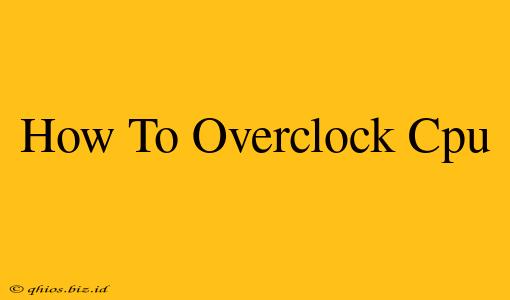Overclocking your CPU can significantly boost your computer's performance, especially for gaming and other demanding tasks. However, it's crucial to proceed cautiously, as incorrect overclocking can damage your hardware. This guide provides a step-by-step approach for beginners, focusing on safety and achieving stable results.
Understanding the Risks and Rewards of CPU Overclocking
Before diving in, let's weigh the pros and cons:
Rewards:
- Increased performance: Experience noticeable improvements in frame rates, application loading times, and overall system responsiveness.
- Enhanced gaming experience: Higher FPS and smoother gameplay are key benefits for gamers.
- Cost-effective upgrade: Overclocking can provide a performance boost without the expense of a new CPU.
Risks:
- Hardware damage: Incorrect overclocking can lead to irreversible damage to your CPU, motherboard, or other components.
- System instability: Overclocking can cause crashes, freezes, and blue screens of death (BSODs).
- Voiding warranty: Overclocking often voids the manufacturer's warranty on your components.
Preparing for CPU Overclocking
Careful preparation is paramount. These steps will help ensure a smooth and safe overclocking process:
1. Check Your Hardware Compatibility
- Motherboard support: Verify that your motherboard supports CPU overclocking. Consult your motherboard's manual for specifics.
- CPU cooler: A high-quality CPU cooler is essential to dissipate the extra heat generated during overclocking. Insufficient cooling is a leading cause of overclocking failures. Consider an aftermarket cooler if your stock cooler isn't up to the task.
- Power supply: Ensure your power supply unit (PSU) has enough wattage and stable power delivery to handle the increased power demands of an overclocked CPU.
2. Back Up Your Data
Before making any changes, back up all your important data. This precaution protects you from potential data loss in case of system instability or failure.
3. Monitor Your Temperatures
You'll need monitoring software to track your CPU's temperature during the overclocking process. Popular options include HWMonitor and Core Temp. Keeping temperatures below 85-90°C (185-194°F) is generally recommended.
The Overclocking Process: A Step-by-Step Guide
The precise steps may vary slightly depending on your motherboard's BIOS/UEFI, but the general principles remain consistent:
1. Accessing the BIOS/UEFI
Restart your computer and repeatedly press the designated key (usually Delete, F2, F10, or F12) to enter your motherboard's BIOS or UEFI setup.
2. Locating Overclocking Settings
Navigate to the overclocking settings section of your BIOS/UEFI. The exact name and location may vary, but common terms include "CPU Overclocking," "AI Overclocking," or similar.
3. Adjusting the CPU Multiplier
The CPU multiplier is the most common method for overclocking. Increase the multiplier value in small increments (e.g., by 1x). Save the changes and reboot your system.
4. Stress Testing
After each adjustment, stress test your CPU using software like Prime95 or AIDA64. This helps identify stability issues before they cause problems. Monitor your CPU temperature closely during stress testing.
5. Fine-Tuning and Optimization
If your system is stable after stress testing, you can try increasing the multiplier further. Repeat the process of adjustment, stress testing, and monitoring until you reach a stable overclock that doesn't exceed your desired temperature limits.
Troubleshooting Common Overclocking Issues
If you encounter issues during overclocking, try these troubleshooting steps:
- Reduce the multiplier: If your system is unstable, decrease the multiplier setting.
- Increase voltage: (Use cautiously!) Slightly increasing the CPU voltage can sometimes improve stability, but do so incrementally and monitor temperatures closely. Excessive voltage can generate excessive heat and damage your hardware.
- Check your RAM: Overclocking can sometimes negatively interact with your RAM. Try running your RAM at its default speed.
- Reinstall the operating system: (Last resort) In severe cases, reinstalling your operating system can resolve persistent instability issues.
Overclocking your CPU can offer a significant performance boost, but it requires caution and careful monitoring. Start slowly, proceed incrementally, and always prioritize the health of your hardware. Remember, if you're uncomfortable performing these steps yourself, it's best to seek professional assistance.