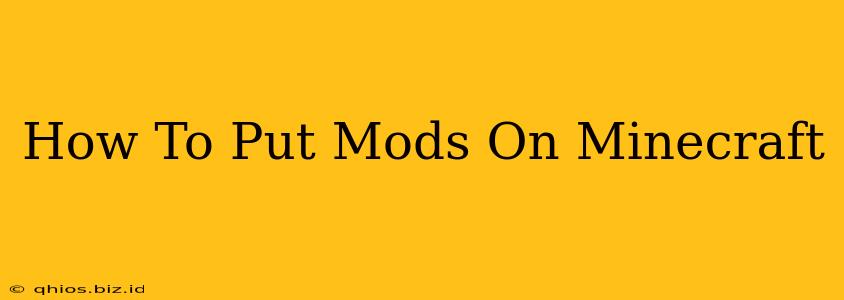Want to spice up your Minecraft experience? Installing mods is the perfect way to add new dimensions, items, and challenges to your game. This guide will walk you through the entire process, from choosing the right mods to troubleshooting common issues.
Choosing Your Minecraft Mods
Before you dive into the installation, you need to select the mods you want to use. The Minecraft modding community is vast, offering mods for everything from enhanced graphics and new biomes to complete gameplay overhauls. Consider these factors when making your choices:
- Modpack vs. Individual Mods: Modpacks bundle multiple mods together for a cohesive experience. This is great for beginners, as it handles compatibility issues for you. Individual mods offer more customization but require more technical knowledge to ensure they work together smoothly.
- Mod Compatibility: Always check the mod's description for compatibility information. Make sure it's compatible with your version of Minecraft and any other mods you're using. Incompatible mods can lead to crashes or glitches.
- Forge vs. Fabric: These are two popular modding APIs (Application Programming Interfaces). Mods are usually designed for one or the other, so you'll need to choose which one to use and install accordingly. Forge is generally considered more mature, while Fabric is often seen as more lightweight and developer-friendly.
Step-by-Step Installation Guide
This guide focuses on using Forge, a widely-used modding API. The process is similar for Fabric, but the specific files and steps may vary.
1. Download and Install Forge
- Find the correct version: Download the Forge installer that matches your version of Minecraft. Mismatched versions are a common cause of problems.
- Run the installer: Once downloaded, run the installer and select "Install Client." This will add Forge to your Minecraft launcher.
2. Download Your Chosen Mods
- Find reputable sources: Only download mods from trusted websites to avoid malware or corrupted files.
- Download in .jar format: Most Minecraft mods come as JAR files.
3. Locate Your Mods Folder
- Open your Minecraft launcher.
- Select the Forge profile.
- Launch Minecraft once. This creates the necessary folders.
- Close Minecraft.
- Find your
.minecraftfolder: The location varies depending on your operating system (search for ".minecraft" in your file explorer). - Locate the "mods" folder within the
.minecraftfolder. If it doesn't exist, create one.
4. Install the Mods
- Copy the downloaded .jar files.
- Paste the .jar files into the "mods" folder.
5. Launch Minecraft and Enjoy!
- Start Minecraft using the Forge profile.
- Your mods should now be active.
Troubleshooting Common Issues
- Minecraft crashes: This usually indicates a conflict between mods. Try removing mods one by one to identify the culprit.
- Mods not working: Double-check that you placed the files in the correct "mods" folder and that you're using the correct Forge version.
- Black screen: This can be due to various reasons, including conflicting mods or problems with graphics settings.
By following these steps and paying attention to compatibility, you'll be able to successfully install and enjoy your favorite Minecraft mods. Remember to always back up your saves before installing new mods, just in case something goes wrong. Happy modding!