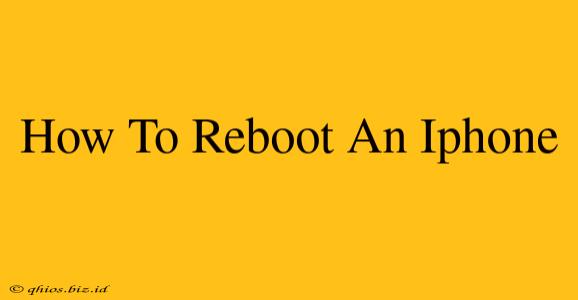Knowing how to reboot your iPhone is a crucial troubleshooting step for many common issues. A simple restart can often resolve minor glitches and improve performance. This guide provides clear instructions for all iPhone models.
Why Reboot Your iPhone?
Before diving into the steps, let's understand why rebooting is helpful. A simple restart can:
- Resolve minor software glitches: Many small problems, like unresponsive apps or a frozen screen, can be fixed with a reboot.
- Free up memory: Running apps and processes consume memory. A restart clears this memory, potentially improving speed and responsiveness.
- Fix connectivity problems: If you're experiencing Wi-Fi or cellular data issues, a reboot might restore your connection.
- Prepare for updates or repairs: Sometimes, a restart is necessary before installing updates or performing other maintenance tasks.
How to Reboot Your iPhone (Standard Restart)
The method for restarting your iPhone is almost identical across all models, but there's a slight difference depending on whether you have a home button or not.
For iPhones with a Home Button (iPhone 8 and earlier):
- Press and hold the Sleep/Wake button (located on the top or side of your iPhone) and the Home button simultaneously.
- Continue holding both buttons until you see the Apple logo appear on the screen. This usually takes around 10-15 seconds.
- Your iPhone will then restart and boot up normally.
For iPhones without a Home Button (iPhone X and later):
- Quickly press and release the Volume Up button.
- Quickly press and release the Volume Down button.
- Press and hold the Side button (located on the right side of your iPhone).
- Continue holding the Side button until you see the Apple logo appear on the screen. This also takes around 10-15 seconds.
- Your iPhone will then restart and boot up normally.
What to Do if Your iPhone is Completely Frozen
If your iPhone is completely unresponsive and won't even allow you to follow the above steps, you may need to perform a force restart. This is a slightly more forceful reboot designed to resolve more serious issues. The process is different depending on your iPhone model:
Force Restart for iPhones with a Home Button (iPhone 8 and earlier):
- Quickly press and release the Volume Up button.
- Quickly press and release the Volume Down button.
- Press and hold the Sleep/Wake button until you see the Apple logo.
Force Restart for iPhones without a Home Button (iPhone X and later):
- Press and quickly release the Volume Up button.
- Press and quickly release the Volume Down button.
- Press and hold the Side button until you see the Apple logo.
When to Seek Further Assistance
If you've tried rebooting your iPhone and are still experiencing problems, consider these next steps:
- Check for software updates: Ensure your iPhone's software is up-to-date.
- Contact Apple Support: Apple's support team can offer more advanced troubleshooting advice.
- Visit an Apple Store: If the problem persists, a visit to an Apple Store might be necessary.
By following these simple steps, you can quickly and easily reboot your iPhone and resolve many common technical issues. Remember to always back up your data regularly to protect your important information.