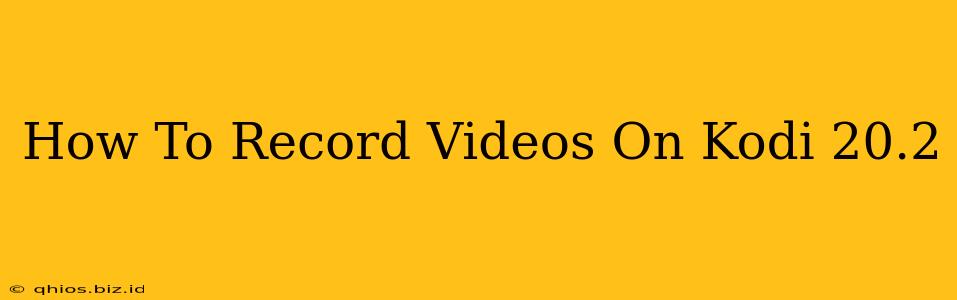Kodi 20.2 doesn't have a built-in screen recording feature. Many users search for ways to record their Kodi sessions, perhaps to share gameplay, tutorials, or favorite moments. While there's no direct method within Kodi itself, several external solutions offer reliable recording capabilities. This guide explains how to capture your Kodi 20.2 videos effectively.
Using Your Operating System's Built-in Recording Tools
The simplest approach often lies within your operating system's native tools. These methods typically offer straightforward screen recording functionality without requiring additional software.
For Windows:
- Xbox Game Bar: If you're using Windows 10 or 11, the Xbox Game Bar provides a user-friendly way to record your screen. Press
Win + Gto open it, and you'll find options to start and stop recording. This captures everything on your screen, including your Kodi interface. - OBS Studio: OBS (Open Broadcaster Software) is a powerful, free and open-source screen recorder capable of advanced configurations. Although it has a steeper learning curve, it offers superior control over your recordings.
For macOS:
- QuickTime Player: macOS's built-in QuickTime Player surprisingly offers screen recording. Open QuickTime, go to "File" > "New Screen Recording," and select your recording area. This will capture your Kodi activity seamlessly.
For Linux:
- Specific Distro Tools: Linux distributions vary, but many offer built-in screen recording utilities. Check your distribution's documentation or software center for available options. Popular choices might include Kazam or SimpleScreenRecorder.
Third-Party Screen Recording Software
If your operating system's tools don't meet your needs, consider dedicated screen recording software. These often offer additional features like editing capabilities, higher video quality, or advanced settings. Here are a few popular examples (remember to research and choose software compatible with your operating system):
- OBS Studio (Windows, macOS, Linux): As mentioned above, OBS Studio's versatility makes it a top choice for many users.
- Camtasia (Windows, macOS): A more user-friendly option with powerful editing features, although it's a paid application.
- Bandicam (Windows): This software is designed for game recording, but works perfectly for capturing Kodi video.
Important Considerations Before Recording
- Copyright: Ensure you have the legal right to record and share any copyrighted content playing on Kodi.
- Performance: Screen recording can impact system performance. High-resolution recordings might strain your computer.
- File Size: Recorded videos can be large, especially those of high quality and longer duration. Consider using compression to manage file sizes.
By following these methods, you can successfully capture your Kodi 20.2 sessions without relying on potentially unreliable or illegal add-ons. Remember to always respect copyright laws and choose recording methods suitable for your technical skills and system resources.