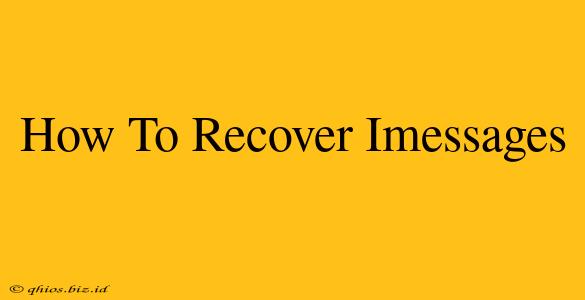Losing your iMessages can be incredibly frustrating, especially if they contain important information or cherished memories. Fortunately, there are several ways to recover them, depending on how your data was lost and what devices you're using. This guide will walk you through the various recovery methods, helping you get back those vital conversations.
Understanding iMessage Storage
Before diving into recovery methods, it's crucial to understand where iMessages are stored. Your messages aren't stored in just one place; they're synced across your Apple devices through iCloud and locally on your iPhone or iPad. This syncing is crucial for recovery options.
Key Locations for iMessages:
- iCloud Backup: If you have iCloud backups enabled, your iMessages are included. This is your primary recovery method if you've experienced a device loss or significant data corruption.
- iPhone/iPad Local Storage: Your devices also store a local copy of your messages. This can be accessed through various methods described below, particularly useful for recent message recovery.
Methods to Recover Lost iMessages
The best approach depends on your situation. Let's explore the most common scenarios and recovery techniques:
1. Recover from iCloud Backup:
This method is ideal if you have a recent iCloud backup. Note: Restoring from iCloud will erase all data currently on your device and replace it with the backed-up version. Ensure you've backed up your current data elsewhere if you need to keep it.
- Back up your current data (optional, but recommended).
- Erase your iPhone or iPad: Go to Settings > General > Transfer or Reset iPhone > Erase All Content and Settings.
- Set up your device: Follow the on-screen instructions to set up your device as new.
- Restore from iCloud Backup: When prompted, choose "Restore from iCloud Backup" and select your most recent backup.
2. Recover from iTunes/Finder Backup (macOS Catalina and later):
Similar to iCloud, this method involves restoring from a previous backup. This is effective if you haven't enabled iCloud backups or prefer a local backup method. Important Note: This process also erases current device data.
- Back up your current data (optional, but recommended).
- Connect your iOS device to your computer.
- Open Finder (macOS Catalina and later) or iTunes (older macOS versions).
- Select your device.
- Click "Restore Backup." Choose your most recent backup containing your iMessages.
3. Recover Recently Deleted iMessages (If not fully deleted):
If you haven't emptied your recently deleted messages, you might still be able to recover them. This method only works for messages recently deleted.
- Open the Messages app.
- Go to "Recently Deleted."
- Select the messages you want to recover.
- Tap "Recover."
4. Using Third-Party Data Recovery Software (Advanced):
Several third-party data recovery tools are available that can attempt to recover lost data from your iPhone's storage. However, caution is advised; use reputable software, and understand the potential risks involved. This method is a last resort and isn't always successful.
Note: Always back up your data regularly to prevent future data loss. Consider using both iCloud and local backups for comprehensive data protection.
Preventing Future iMessage Loss: Best Practices
- Regular iCloud Backups: Set up automatic iCloud backups to ensure your data is safely stored.
- Local Backups: Use iTunes or Finder backups for an additional layer of protection.
- Disable "Optimize iPhone Storage": This setting can automatically delete old messages; disabling it might prevent accidental deletion.
By following these strategies, you can significantly reduce the risk of losing your valuable iMessages and minimize the stress associated with data recovery. Remember to always prioritize regular backups for peace of mind.