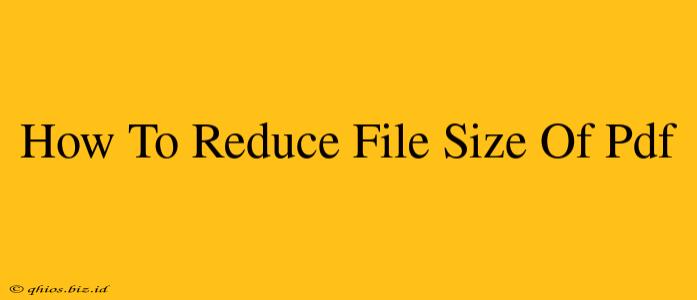Large PDF files can be a real pain, especially when emailing, uploading, or sharing them online. Slow download speeds and storage issues are common frustrations. Fortunately, shrinking your PDF's file size is easier than you think. This guide will walk you through several effective methods to reduce PDF file size without sacrificing significant quality.
Understanding PDF File Size
Before diving into solutions, it's helpful to understand why PDF files get so large. Several factors contribute:
- High-Resolution Images: Images are often the biggest culprits. High-resolution photos and scans significantly inflate file size.
- Large Fonts: Using excessively large or decorative fonts can also increase the file size.
- Embedded Fonts: Embedding fonts ensures consistent appearance across different systems, but it adds to the file size. You can often get away with subsetting fonts (only embedding the characters actually used).
- Unnecessary Metadata: PDFs often contain hidden metadata that can be safely removed without affecting the document's content.
Proven Methods to Compress PDF Files
Here are several techniques to effectively reduce your PDF's file size:
1. Optimizing Images Before Importing
This is the most impactful method. Don't import huge images directly into your PDF. Instead:
- Resize Images: Reduce the dimensions of your images using image editing software like Photoshop, GIMP (free), or even online tools before inserting them into your PDF. Aim for a resolution appropriate for the intended use.
- Compress Images: Save images in a compressed format like JPEG (for photographs) or PNG (for graphics with sharp lines and text). Use appropriate compression levels—higher compression means smaller file size but potentially some loss of quality (more noticeable with JPEGs).
2. Using Built-in PDF Compressor Tools
Many PDF editors and viewers include built-in compression features. These tools typically offer different compression levels, allowing you to balance file size and quality. Experiment to find the best settings for your needs. Features to look for include:
- Reduce Image Resolution: These tools often automatically downscale images to an optimal size.
- Downsample Images: Similar to reducing resolution, this further compresses the image data.
- Compress Fonts: As mentioned above, this will reduce the file size if fonts are embedded.
3. Online PDF Compression Tools
Numerous free online tools specialize in PDF compression. These are convenient for quick compression tasks and often require no software installation. However, always ensure you're using a reputable service, especially if dealing with sensitive documents.
4. Utilizing Adobe Acrobat Pro (Paid Option)
If you regularly work with PDFs, investing in Adobe Acrobat Pro offers advanced compression capabilities. It often provides finer control over compression settings and delivers better results than free alternatives for complex documents.
5. Removing Unnecessary Elements
- Delete Unused Pages: Remove any blank or irrelevant pages.
- Remove Hidden Layers: If your PDF has layers, remove any unnecessary ones.
Tips for Preventing Large PDF Files in the Future
Proactive measures can prevent creating oversized PDFs in the first place:
- Use vector graphics when possible: Vector graphics (like SVG) scale without losing quality, unlike raster images (JPEG, PNG).
- Choose appropriate image resolution from the start: Avoid using unnecessarily high-resolution images.
- Select efficient fonts: Avoid overly decorative or large fonts.
By implementing these strategies, you can significantly reduce your PDF file sizes, leading to faster downloads, easier sharing, and more efficient storage. Remember to always back up your original files before applying any compression techniques.