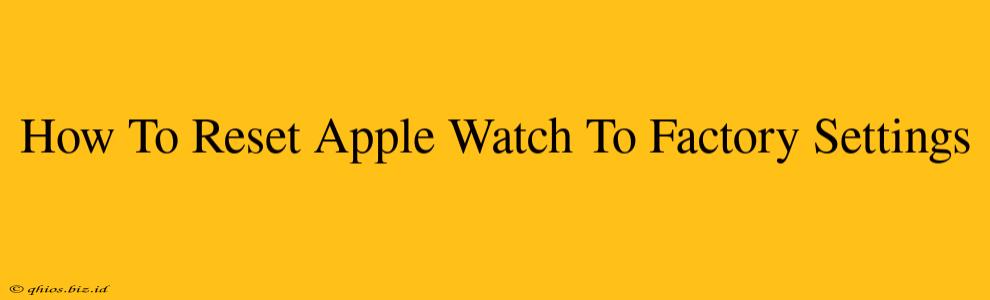Are you selling your Apple Watch, giving it away, or simply experiencing persistent issues? A factory reset is the solution. This comprehensive guide walks you through the process, ensuring a smooth and complete erasure of your data.
Why Reset Your Apple Watch?
There are several compelling reasons to reset your Apple Watch to its factory settings:
- Selling or Giving Away Your Apple Watch: A factory reset removes all your personal data, ensuring your privacy.
- Troubleshooting Problems: A reset can resolve software glitches, performance issues, or pairing problems.
- Preparing for a Software Update: In some cases, a reset can help prepare your Apple Watch for a smoother software update.
- Starting Fresh: If you just want a clean slate, a factory reset allows you to set up your Apple Watch as if it were brand new.
How to Erase All Content and Settings on Your Apple Watch
There are two primary methods to reset your Apple Watch, depending on whether you can still interact with the device's interface:
Method 1: Resetting via the Apple Watch Interface (If your Apple Watch is still functional)
This method is ideal if your Apple Watch is still responsive and you can navigate its settings.
- Open the Settings app: Locate the Settings app (the grey icon with gears) on your Apple Watch.
- Navigate to General: Scroll down and tap on "General."
- Select "Reset": Find and tap on "Reset."
- Choose "Erase All Content and Settings": This option will completely wipe your Apple Watch, removing all data and settings.
- Confirm the Reset: You'll be prompted to confirm your decision. This action cannot be undone, so double-check that you want to proceed.
- Enter your Passcode: You might need to enter your Apple Watch passcode to confirm the reset.
Important: Your Apple Watch will restart after the reset is complete. You'll need to pair it with your iPhone again to set it up.
Method 2: Resetting via the iPhone (If your Apple Watch is unresponsive or unpaired)
This method is useful if your Apple Watch is frozen, unresponsive, or no longer paired with your iPhone.
- Open the Apple Watch app on your iPhone: Locate the Apple Watch app on your iPhone's home screen.
- Go to My Watch: Navigate to the "My Watch" tab.
- Select your Apple Watch: Tap on your Apple Watch from the list of devices.
- Tap "i" next to your Apple Watch: Look for the information icon ("i") next to your Apple Watch's name and tap on it.
- Scroll to the bottom and tap "Unpair Apple Watch": This option is usually found near the bottom of the screen.
- Confirm the Unpairing: You will be asked to confirm that you want to unpair your Apple Watch. This will erase all data on your Apple Watch.
This method unpairs and resets your Apple Watch completely. You will need to set it up again from scratch when you pair it with your iPhone.
Important Considerations Before Resetting
- Back up your important data: While a reset erases everything, if you've previously backed up your Apple Watch to iCloud, you can restore that data later.
- Understand the implications: Remember that this action is irreversible. Make absolutely sure you want to proceed before initiating the reset.
- Contact Apple Support if needed: If you encounter any difficulties or unexpected problems, reach out to Apple Support for assistance.
By following these steps, you can successfully reset your Apple Watch to factory settings. Remember to proceed cautiously and carefully consider the implications before initiating the reset.