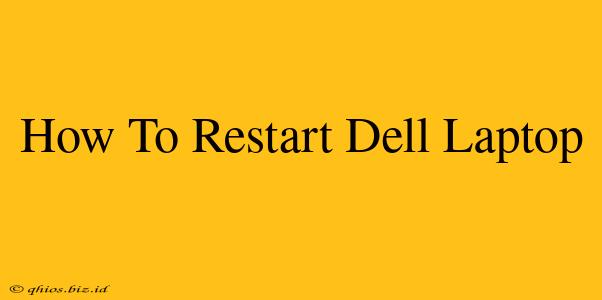Restarting your Dell laptop can often resolve minor software glitches and improve performance. This simple process can be a lifesaver when your computer is running slowly or encountering unexpected errors. This guide provides several methods to restart your Dell, catering to different situations.
Method 1: The Standard Restart
This is the most common and straightforward method for restarting your Dell laptop.
Steps:
- Locate the Start Menu: Click the Windows icon in the bottom-left corner of your screen.
- Access Power Options: You'll find this option in the Start Menu. It might be directly visible or accessible through the power icon.
- Select Restart: Click on the "Restart" option. Your laptop will begin the shutdown and restart process.
Method 2: Using the Power Button
If your laptop is unresponsive or frozen, you might need to use the power button for a forced restart.
Steps:
- Press and Hold: Press and hold the power button on your Dell laptop for about 10-15 seconds. This will force the computer to shut down completely.
- Wait Briefly: Allow a few seconds before pressing the power button again to start your laptop normally.
Method 3: Restarting from the Sign-in Screen
If your laptop is on but you haven't yet logged in, restarting is equally simple.
Steps:
- Power Button: Look for the power icon (usually a circle with a vertical line) located at the bottom right of the screen.
- Select Restart: Click on the power icon and select "Restart."
Troubleshooting Tips
- Frozen Screen: If your screen freezes completely, the power button method (Method 2) is your best option.
- Slow Performance: A restart can often resolve slow performance issues caused by background processes or memory leaks.
- Persistent Problems: If you continue experiencing problems after restarting, consider checking for software updates, running a virus scan, or seeking further technical support.
Beyond the Basics: Understanding Your Dell's Power Options
Your Dell laptop likely offers more advanced power options within the Start Menu's power settings. Explore these options to customize your power plan and manage your laptop's battery life effectively. Understanding these settings can help you optimize performance and extend the life of your battery.
This guide should help you successfully restart your Dell laptop in various situations. Remember, regular restarts can contribute to a smoother computing experience.