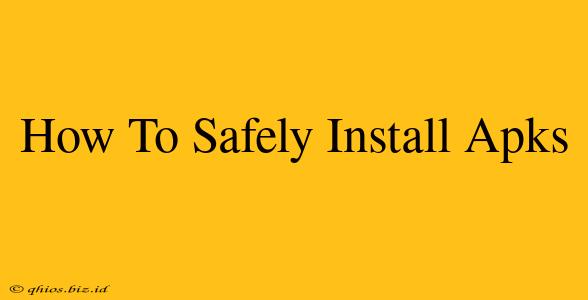Downloading and installing APKs (Android Package Kits) can offer access to apps not available on the Google Play Store. However, it's crucial to prioritize safety to avoid malware and security risks. This guide provides a comprehensive walkthrough of safely installing APKs on your Android device.
Understanding the Risks of Installing APKs
Before we dive into the installation process, let's acknowledge the potential dangers:
- Malware: The biggest risk is downloading malicious apps disguised as legitimate ones. These apps can steal your data, damage your device, or even use your phone for nefarious purposes.
- Security Vulnerabilities: Apps from unofficial sources may contain security flaws, making your device vulnerable to hacking.
- Privacy Concerns: Unverified apps might collect your personal data without your knowledge or consent.
Steps to Safely Install APKs
Following these steps significantly reduces the risks associated with installing APKs:
1. Enable Unknown Sources:
This is the first crucial step. Your Android device, by default, prevents installing apps from sources other than the Google Play Store. You need to enable this setting:
- Open Settings: Find the settings app on your phone (usually a gear icon).
- Find Security/Privacy: The exact name varies depending on your device and Android version, but it's usually under "Security" or "Privacy".
- Enable "Unknown Sources": Locate the option to allow installations from unknown sources. This step is essential, but proceed with caution. Remember to disable this setting after installation is complete to maintain a secure device.
2. Download from Reputable Sources:
This is arguably the most important safety precaution. Don't just download APKs from random websites. Stick to reputable sources that are known for verifying the apps they host. Look for sites with positive reviews and a strong reputation.
3. Verify the App's Digital Signature:
If possible, check the app's digital signature. A valid signature indicates that the app comes from a trusted source and hasn't been tampered with. This often involves looking for information about the developer and their reputation.
4. Scan the APK with a Virus Scanner:
Before installing the APK, use a reputable antivirus or malware scanner to check for any malicious code. Several free and paid options are available. Scanning the file before installation is crucial.
5. Carefully Review App Permissions:
Before installing, pay close attention to the permissions the app requests. If the permissions seem excessive or unreasonable for the app's function, reconsider the installation. Excessive permissions are a red flag.
6. Install and Monitor:
Once you've completed the above steps, proceed with the installation. After installing, monitor the app's behavior. Look for unusual activity, excessive battery drain, or unexpected data usage.
Maintaining Security After Installation
Even after installation, vigilance is key:
- Keep your antivirus updated: Regularly update your antivirus software to detect the latest threats.
- Update your Android OS: Regular updates patch security vulnerabilities that could be exploited by malware.
- Monitor app behavior: Pay attention to any unusual behavior from the installed app.
By following these safety measures, you can significantly reduce the risks associated with installing APKs. Remember, caution and due diligence are paramount when venturing outside the Google Play Store.