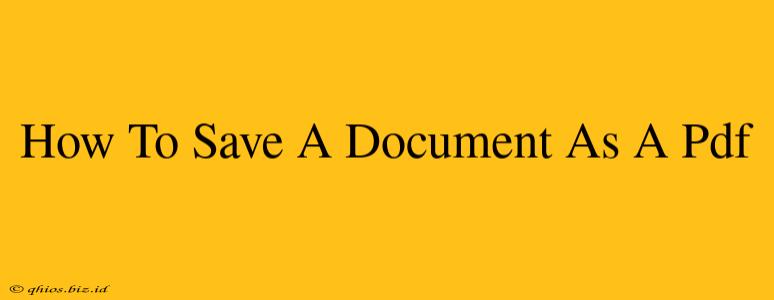Saving documents as PDFs is essential for preserving formatting, ensuring compatibility across devices, and protecting your work. Whether you're using Microsoft Word, Google Docs, or another program, this guide provides easy-to-follow steps to convert your files to PDF format.
Saving Documents as PDFs in Different Applications
The exact method for saving a document as a PDF varies slightly depending on your software. Here's a breakdown for some popular programs:
Microsoft Word (.doc, .docx)
- Open your document: Launch Microsoft Word and open the document you wish to convert.
- Select "Save As": Go to the "File" menu and choose "Save As."
- Choose PDF format: In the "Save as type" dropdown menu, select "PDF (*.pdf)."
- Save your file: Choose a location to save your PDF and click "Save."
Pro Tip: Word offers different PDF/A options. PDF/A is an archival standard; choose this option if you need long-term preservation of the document's appearance and content.
Google Docs (.gdoc)
- Open your document: Open your Google Doc in your browser.
- Select "Download": Click "File" in the menu, and then select "Download."
- Choose PDF format: From the dropdown menu, select "PDF Document (.pdf)." Your PDF will download automatically.
Pro Tip: Google Docs automatically preserves formatting when saving to PDF.
Other Applications (Pages, LibreOffice, etc.)
Most word processing and document creation software includes a "Save As" or "Export" option that lets you choose PDF as the file type. Look for a menu option similar to those described above. If you're unsure, consult the software's help documentation.
Why Choose PDF?
PDF (Portable Document Format) offers several advantages:
- Preserves Formatting: Ensures your document looks the same on any device, regardless of the software used to open it.
- Compatibility: Universally compatible across different operating systems (Windows, macOS, Linux) and devices.
- Security: PDFs can be password-protected, restricting access to your sensitive documents.
- Easy Sharing: PDFs are easily shared via email, cloud storage, and other methods.
Troubleshooting Tips
- Slow Conversion: Large files might take some time to convert to PDF. Be patient and avoid interrupting the process.
- Formatting Issues: If you encounter formatting problems, try a different PDF creation method or software.
- Software Updates: Make sure your software is up-to-date to take advantage of the latest features and bug fixes.
By following these simple steps, you can easily and efficiently save your documents as PDFs, ensuring their preservation, compatibility, and security. Remember to choose the method best suited to your software and needs.