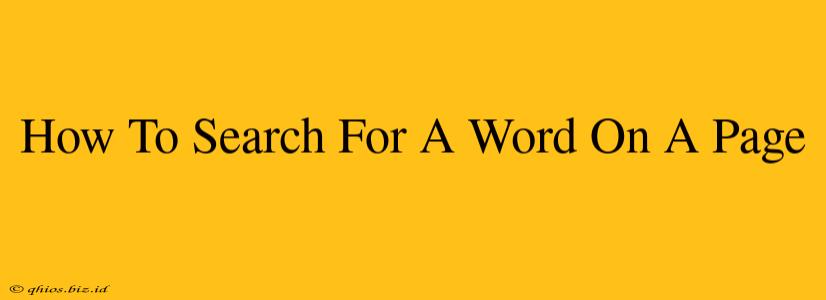Searching for a specific word or phrase on a long webpage can be frustrating. Luckily, there are several easy ways to locate that needle in a digital haystack! This guide covers the quickest and most efficient methods, saving you valuable time and energy.
Using Your Browser's Built-in Search Function
Most modern web browsers offer a powerful built-in search tool. This is often the fastest and most convenient method.
How to Use the Browser Search:
-
Press
Ctrl+F(Windows) orCmd+F(Mac): This keyboard shortcut instantly brings up a search bar usually at the top or bottom of your browser window. -
Type your search term: Enter the word or phrase you're looking for into the search bar.
-
Browse the results: The browser will highlight all instances of your search term on the page. You can use the arrows next to the search bar to navigate through each occurrence.
-
Case Sensitivity: Note that most browser searches are not case-sensitive by default. If you need a case-sensitive search, check your browser's options or documentation.
Utilizing Your Operating System's Find Feature
If your browser's search isn't working as expected, or if you're viewing a PDF or other document, your operating system likely offers a similar function.
Accessing the System-Wide Find Function:
The exact method varies depending on your operating system (Windows, macOS, Linux, etc.). Generally, you'll find a "Find" or "Search" option within the application's menu or through a keyboard shortcut. Consult your operating system's help documentation for specific instructions.
Tips for Efficient Webpage Searching
- Use specific keywords: The more precise your search term, the better your results. Avoid overly general words.
- Try different word variations: If you don't find your term, try synonyms or related phrases.
- Check the page source: If all else fails, you can view the page's source code (usually through a right-click menu option) for a more thorough search. This is generally only needed for advanced searches.
- Consider using a dedicated PDF reader: For PDF documents, specialized readers often provide superior search capabilities compared to web browsers.
By mastering these simple techniques, you can significantly improve your efficiency when searching for information online. No more endless scrolling – find what you need quickly and easily!