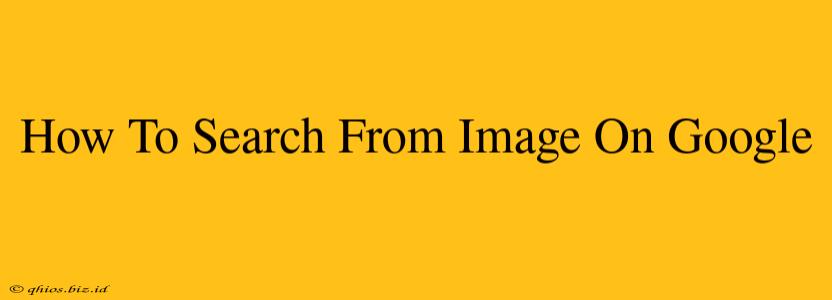Finding information based on an image is easier than you think! Google Lens, a powerful image recognition technology, lets you search directly from images. This guide will show you how to use this incredible feature on your computer and mobile devices.
Searching by Image on Your Computer
Using Google Lens on your desktop is straightforward. Here's how:
-
Go to images.google.com: Open your preferred web browser and navigate to Google Images.
-
Click the camera icon: You'll see a camera icon in the search bar. Click it.
-
Choose your image: You now have two options:
- Paste the image URL: If you have the image's web address, paste it into the search box and hit enter.
- Upload an image: Click "Upload an image" and select the image file from your computer.
-
View your results: Google will analyze the image and present you with visually similar images, related websites, and potentially information about the image itself (like identifying objects within it).
Searching by Image on Your Mobile Device
Google Lens is even more convenient on your phone! Here's how to use it on both Android and iOS:
-
Use the Google app (Android & iOS): Open the Google app on your phone.
-
Tap the Lens icon: This icon usually looks like a camera lens and is located near the search bar (the exact placement might vary slightly depending on your app version).
-
Take a photo or upload an image: You can either take a picture directly through the Lens using your camera or upload an image from your photo gallery.
-
Explore the results: Google Lens will analyze the image and provide you with relevant information, including visually similar images, product information (if applicable), translations of text within the image, and more.
Unlocking the Power of Reverse Image Search
Reverse image search, powered by Google Lens, offers a wealth of applications:
-
Finding the source of an image: Determine where an image originated, helping you combat misinformation or find higher-resolution versions.
-
Identifying products: Find out where to buy an item you've seen in a photo.
-
Translating text: Instantly translate text within an image, making it useful for travel or understanding foreign language documents.
-
Learning more about landmarks: Discover information about a building, monument, or natural landmark you've photographed.
Remember: The more distinctive the image, the better the search results. Clear, well-lit photos usually yield the most accurate and comprehensive results. Experiment with different image searches to see the full potential of this powerful tool!