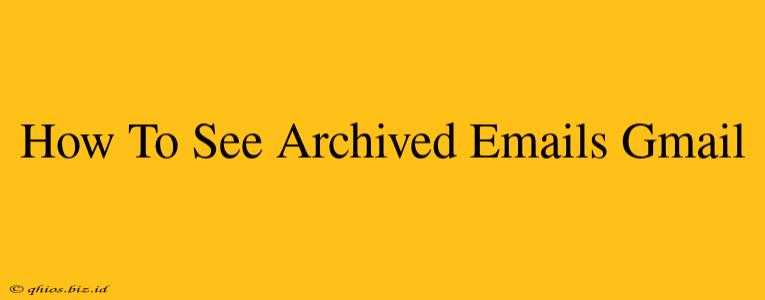Finding old emails in Gmail can sometimes feel like searching for a needle in a haystack. But fear not! Archiving in Gmail isn't deletion; it's simply a way to organize your inbox and keep it clutter-free. This guide will show you exactly how to see those archived emails and regain control of your Gmail account.
Understanding Gmail's Archiving System
Before we dive into retrieving your archived emails, let's clarify what archiving actually does. Unlike deleting an email, archiving removes the email from your inbox but keeps it safely stored in your Gmail account. This means:
- No loss of data: Your archived emails are still accessible.
- Improved inbox management: A cleaner inbox helps you focus on current communications.
- Easy retrieval: Finding archived emails is straightforward, as we'll show you below.
How to Find Your Archived Emails
There are several ways to locate those tucked-away emails:
1. Using the Search Bar: The Fastest Method
The simplest way to find a specific archived email is by using Gmail's powerful search bar. Just type in keywords related to the email you're looking for (sender's name, subject line, keywords within the email body) and hit Enter. Gmail will search across all your emails, including archived ones.
Pro Tip: Use advanced search operators for more precise results. For example, from:[email protected] subject:"Email Subject" will only show emails from a specific sender with a particular subject line.
2. Navigating to "All Mail": A Comprehensive View
For a broader overview of your archived emails, you can navigate to the "All Mail" label. This label contains all your emails, including those you've archived, sent, and even those marked as spam (though you might want to exercise caution when checking spam).
Here's how to access it:
- Open your Gmail account.
- In the left-hand sidebar, look for the "All Mail" label. It might be hidden under the "More" menu if you have a lot of labels. Click on it.
This will display all your emails in a single view. You can then sort and filter them as needed.
3. Restoring Archived Emails to Your Inbox
If you want to move an archived email back to your inbox for easier access, simply open the email and click the "Move to Inbox" button (usually represented by a small arrow icon). This will place the email back into your main inbox view.
Tips for Managing Your Archived Emails
- Regularly review your archived emails: To prevent your "All Mail" label from becoming overwhelmingly large, consider periodically reviewing your archived emails and deleting anything you no longer need.
- Utilize labels: Labels are a great way to organize your emails beyond simply archiving. Create labels for specific projects, clients, or topics to keep your emails neatly categorized.
- Experiment with search operators: Mastering Gmail's advanced search operators can dramatically improve your ability to quickly find the emails you need.
By understanding Gmail's archiving system and employing these simple methods, accessing your archived emails becomes a quick and easy task. Keep your inbox organized and your important emails readily available!