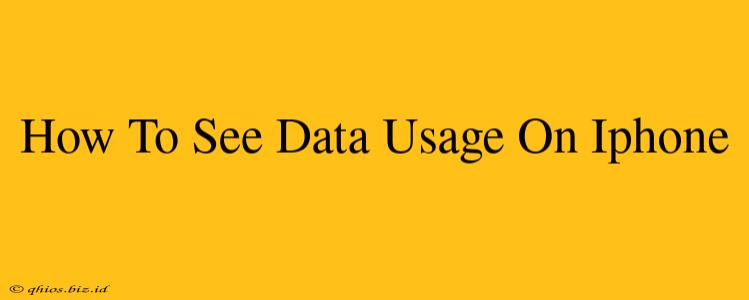Knowing how much data your iPhone is using is crucial for managing your mobile plan and avoiding unexpected overage charges. This guide provides a straightforward way to check your data consumption, regardless of your iOS version.
Checking Your Cellular Data Usage
The easiest way to monitor your data usage is directly through your iPhone's settings. Here's how:
-
Open the Settings app: Locate the grey icon with gears, typically found on your home screen.
-
Tap on "Cellular" or "Mobile Data": The exact wording depends on your region and iOS version.
-
Review your data usage: You'll see a detailed breakdown of your cellular data usage, including:
- Total data used: This shows the overall amount of data consumed during your current billing cycle.
- Data usage by app: This allows you to identify which apps are consuming the most data. This is invaluable for managing data-heavy apps.
- Data usage options: Here you can manage settings like enabling or disabling cellular data for specific apps.
Pro Tip: To get a clearer picture of your data usage, check your cellular data usage regularly, ideally once a week. This allows you to monitor trends and address any potential issues promptly.
Understanding Your Data Usage by App
This feature offers a granular view of which apps are responsible for consuming your mobile data. This information is vital for:
- Identifying data hogs: Pinpoint apps unexpectedly consuming large amounts of data.
- Optimizing app settings: Adjust settings within data-intensive apps to reduce their data consumption (e.g., lower video quality in streaming apps).
- Managing background app activity: Limit background app activity to reduce data usage while the app isn't actively used.
To view app-specific data usage: Simply scroll down the "Cellular" or "Mobile Data" settings page. You'll see a list of your apps and the amount of data each one has used.
Beyond Cellular Data: Wi-Fi Usage
While the previous sections focused on cellular data, understanding your overall data consumption also requires considering Wi-Fi usage. While it doesn't directly impact your mobile data plan, it contributes to your overall internet activity. Unfortunately, iOS doesn't provide a consolidated view of Wi-Fi data usage in the same detail as cellular data.
Troubleshooting High Data Usage
If you're consistently exceeding your data allowance, consider these steps:
- Check for automatic updates: Ensure automatic app and iOS updates are downloaded only over Wi-Fi.
- Review background app refresh: Limit background app activity to reduce data usage.
- Disable unnecessary cellular data: Turn off cellular data for apps you rarely use.
- Consider a larger data plan: If necessary, contact your mobile provider to upgrade your data plan.
By following these steps, you'll gain complete control over your iPhone's data usage, saving you money and headaches. Remember to check your data usage regularly to stay informed and proactive in managing your mobile data consumption.