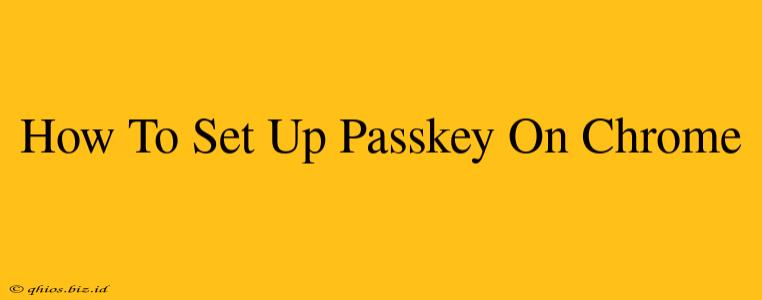Passkeys are the future of online security, offering a more secure and convenient alternative to passwords. This guide will walk you through setting up and using passkeys on your Chrome browser.
What are Passkeys?
Passkeys are a new type of authentication credential that replaces traditional passwords. They leverage public-key cryptography, making them virtually impossible to crack through phishing or brute-force attacks. Instead of remembering complex passwords, you'll use your biometric data (fingerprint or face ID) or a PIN to access your accounts.
Key Advantages of Passkeys:
- Enhanced Security: Significantly more secure than passwords.
- Improved Convenience: No more password managers or remembering complex strings.
- Cross-Platform Compatibility: Work seamlessly across different devices and operating systems.
- Seamless Sign-in: Faster and easier login experiences.
Setting Up Passkeys in Chrome
Setting up passkeys in Chrome is straightforward. Here's a step-by-step guide:
1. Ensure Chrome is Updated: Make sure you have the latest version of Chrome installed. Chrome automatically updates, but it's always a good idea to check for updates manually.
2. Visit a Website Supporting Passkeys: You'll need to visit a website that supports passkeys. Many popular services are now adopting this technology, but check their help documentation to confirm.
3. Initiate Passkey Creation: During the login process on a compatible site, you should see an option to create or use a passkey. The exact wording may vary depending on the website.
4. Choose Your Authentication Method: You'll be prompted to choose your preferred authentication method. This is typically either biometric authentication (fingerprint or face ID) or a PIN.
5. Register Your Passkey: Follow the on-screen instructions to register your passkey. This usually involves confirming your choice of authentication method and potentially creating a backup passkey in case of device loss.
Using Your Passkeys
Once your passkeys are set up, logging into supported websites becomes incredibly easy. Simply select the passkey option during login, and authenticate using your chosen method (biometric or PIN).
Troubleshooting Passkey Issues
If you encounter any problems setting up or using passkeys:
- Check Browser Updates: Ensure Chrome is fully updated.
- Website Compatibility: Confirm the website supports passkeys.
- Device Compatibility: Passkeys require a device with a compatible biometric sensor or the ability to use a PIN.
- Clear Browser Cache and Cookies: Sometimes, clearing your browsing data can resolve issues.
The Future of Passwordless Login
Passkeys represent a significant leap forward in online security and user experience. As adoption grows, expect a smoother, more secure online experience free from the hassles of password management. Embrace this technology and enjoy the enhanced security and convenience it offers!