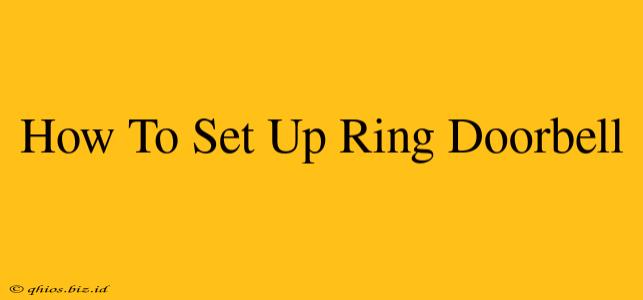Setting up your Ring Doorbell might seem daunting, but with this comprehensive guide, you'll be greeting visitors remotely in no time. We'll cover everything from initial unboxing to connecting with your Wi-Fi and customizing your settings. This guide applies to most Ring Doorbell models, but some minor variations may exist. Always refer to your specific Ring Doorbell's manual for precise instructions.
Before You Begin: What You'll Need
Before diving into the setup process, ensure you have these items ready:
- Your Ring Doorbell: Make sure it's fully charged or plugged in.
- A smartphone or tablet: You'll need the Ring app.
- Your Wi-Fi network name (SSID) and password: This is crucial for connecting your doorbell.
- A screwdriver (likely Phillips head): For mounting (unless you're using the wedge mount).
- A ladder (possibly): Depending on your doorbell's location.
Step-by-Step Ring Doorbell Setup
Let's get started with the setup process:
1. Download the Ring App and Create an Account (if needed)
Download the Ring app from the Apple App Store or Google Play Store. Create a Ring account if you don't already have one. You'll need an email address and a strong password.
2. Charge Your Ring Doorbell
Ensure your Ring Doorbell is adequately charged. A fully charged battery will make the setup process smoother.
3. Power Up Your Doorbell and Connect to Your Phone
Follow the instructions in the app to connect your Ring Doorbell to your phone via Bluetooth. This initial connection allows the app to guide you through the remaining steps.
4. Choose Your Wi-Fi Network
The app will prompt you to select your home's Wi-Fi network from the list of available networks. Enter your Wi-Fi password when requested. A strong Wi-Fi signal is important for reliable operation.
5. Mount Your Ring Doorbell (Optional, can be done later)
While not strictly necessary immediately, mounting your Ring Doorbell now simplifies testing. Carefully follow the instructions provided with your doorbell for optimal placement and secure mounting.
6. Test Your Ring Doorbell
After setup, test your doorbell's functionality. Press the button to ensure it connects to the app and that you receive a notification. Test the microphone and speaker for clear audio.
7. Customize Your Settings
The Ring app allows for extensive customization. Adjust motion detection sensitivity, create custom notifications, and explore other features to personalize your Ring experience.
Troubleshooting Common Ring Doorbell Setup Issues
- Wi-Fi Connection Problems: Ensure your Wi-Fi signal is strong near your doorbell. A Wi-Fi extender might be necessary in some cases. Restart your router and try again.
- App Errors: Check for app updates and ensure you have a stable internet connection on your phone. Try restarting your phone and the app.
- Doorbell Not Ringing: Verify the volume is turned up in the app settings and check your notification settings on your phone.
Beyond the Basics: Enhancing Your Ring Doorbell Experience
Once your Ring Doorbell is set up, consider exploring advanced features like:
- Ring Protect Plans: These plans offer cloud recording and other features for enhanced security.
- Two-Factor Authentication: Add an extra layer of security to your account.
- Sharing Access: Grant access to family members or trusted individuals.
By following these steps and troubleshooting tips, you can successfully set up your Ring Doorbell and enjoy the peace of mind it provides. Remember to always consult your Ring Doorbell's manual for model-specific instructions.