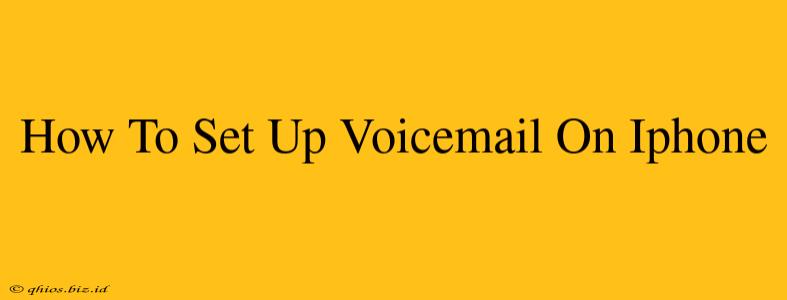Setting up voicemail on your iPhone might seem daunting, but it's actually quite straightforward. This guide provides a clear, step-by-step process to get you listening to your messages in no time. We'll cover everything from accessing voicemail for the first time to customizing your greeting.
Accessing Voicemail for the First Time
The first time you try to access your voicemail, you'll likely be prompted to set it up. This usually happens when someone leaves a message. If you haven't received a call yet, you can initiate the process yourself:
-
Open the Phone app: Locate the green phone icon on your home screen and tap it.
-
Tap the Voicemail tab: At the bottom of the screen, you'll see several tabs. Select the one that says "Voicemail."
-
Follow the on-screen prompts: Your iPhone will guide you through the process. You'll likely need to create a voicemail password. Choose a password you'll remember easily, but also one that's secure.
-
Record your greeting: This is your chance to personalize your voicemail. Keep it concise and professional. You can always re-record it later.
Customizing Your Voicemail Greeting
After the initial setup, you can easily change your voicemail greeting. Here's how:
-
Open the Phone app and go to Voicemail: Repeat steps 1 and 2 from the previous section.
-
Access Greeting Settings: Look for an option to change or edit your greeting. The exact wording might vary slightly depending on your iOS version.
-
Record a new greeting: You have the option to record a new message, use a visual voicemail greeting, or even select a pre-recorded message.
Troubleshooting Common Voicemail Issues
Even with straightforward instructions, sometimes things don't go as planned. Here are some solutions to common problems:
-
Can't access voicemail: Double-check your network connection. Ensure you have cellular or Wi-Fi access. If the problem persists, contact your carrier.
-
Incorrect password: If you've forgotten your password, you might need to contact your carrier to reset it. They will guide you through the necessary steps.
-
No voicemail notifications: Make sure you haven't accidentally disabled voicemail notifications in your iPhone's settings. Check under "Notifications" in your iPhone's settings app.
Beyond the Basics: Visual Voicemail
Many carriers offer Visual Voicemail, a feature that allows you to see a list of your messages and their duration before listening. This helps manage your messages more efficiently. Check with your carrier to see if Visual Voicemail is available on your plan.
By following these steps and troubleshooting tips, setting up and managing your iPhone voicemail should be a breeze. Remember to consult your carrier's support resources if you continue to experience difficulties.