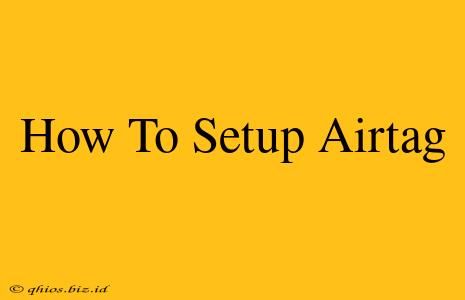Finding your lost keys or bag just got easier. This guide walks you through setting up your Apple AirTag, step-by-step. Whether you're a tech novice or a seasoned Apple user, we've got you covered.
What You'll Need:
Before you begin, make sure you have these items ready:
- An iPhone or iPad: You need an Apple device running iOS 14.5 or iPadOS 14.5 or later to set up your AirTag.
- Your AirTag: Of course! Remove it from its packaging.
- A stable internet connection: You'll need Wi-Fi or cellular data to complete the setup process.
Step-by-Step AirTag Setup:
Let's get started! Follow these simple instructions to activate your new AirTag:
-
Bring your iPhone/iPad close to the AirTag: Hold your AirTag near your Apple device. The closer, the better.
-
Tap the notification: Your iPhone or iPad should automatically detect the AirTag and display a notification. Tap it. If you don't see a notification, open the Find My app.
-
Connect to your AirTag: The Find My app will guide you through the pairing process. You may need to tap "Connect" or a similar option.
-
Name your AirTag: Give your AirTag a descriptive name. This helps you identify it later. Think "Keys," "Bag," or "Laptop Bag." Choose something memorable!
-
Add to a location: You can optionally assign the AirTag to a specific location, like your home or car. This helps refine your search in case it gets lost.
-
Complete the setup: The final steps may involve agreeing to Apple's terms and conditions. Read them carefully before proceeding.
-
You're done!: Once the setup is complete, your AirTag will appear in the Items tab within the Find My app.
Troubleshooting Common AirTag Setup Issues:
- AirTag not detected: Ensure Bluetooth is enabled on your iPhone or iPad. Try restarting your device and moving closer to the AirTag.
- Find My app not working: Check for app updates or reinstall the Find My app from the App Store. Also, make sure your Apple device is connected to the internet.
- Setup stuck on a specific step: Sometimes, a simple device restart can resolve stubborn issues.
Maximizing Your AirTag's Potential:
Once set up, explore the Find My app’s features to get the most out of your AirTag:
- Precise Finding: If your AirTag is nearby, use the precise finding feature to locate it quickly and easily.
- Lost Mode: If you lose your AirTag, activate Lost Mode to receive a notification if someone finds it and scans the tag.
- Notifications: Customize notifications to keep tabs on your AirTag's location.
By following these steps, you'll be well on your way to tracking your belongings with ease using your new AirTag. Happy tracking!