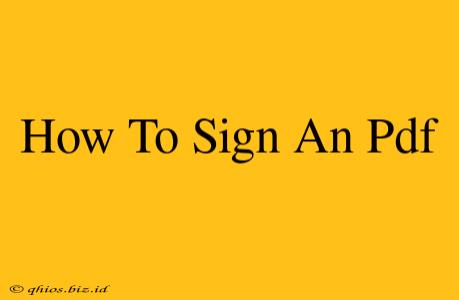Signing a PDF document has become increasingly common in our digital world. Whether it's a contract, a form, or an important document, knowing how to sign a PDF securely and efficiently is crucial. This guide will walk you through various methods, ensuring you choose the best option for your needs.
Methods for Signing a PDF
There are several ways to add your signature to a PDF, each offering different levels of security and convenience. Let's explore the most popular options:
1. Using Digital Signature Software
Many applications offer robust digital signature capabilities. These often provide the highest level of security, as they employ cryptographic methods to verify the authenticity and integrity of your signature. Popular choices include:
-
Adobe Acrobat Pro: A widely-used professional PDF editor offering advanced features, including sophisticated digital signature management. It allows for various signature styles and offers strong security features.
-
Other PDF Editors: Numerous other PDF editors (both paid and free) include digital signature functionality. Look for features like timestamping and certificate-based signatures for enhanced security.
2. Using Your Device's Built-in Features
Some operating systems and devices have integrated tools for signing PDFs. This often involves using a stylus or your finger to draw your signature on the screen. While convenient, the security features may be less robust than dedicated software.
-
iPad/Apple Devices: iOS and iPadOS offer built-in tools for signing PDFs within apps like Preview.
-
Android Devices: Some Android devices and apps offer similar features. Check your device's capabilities and available apps.
-
Windows Ink (Windows): If your Windows device supports it, the Windows Ink Workspace allows you to sign PDFs using a stylus or touch input.
3. Using a Free Online PDF Signature Tool
Several free online tools allow you to add signatures to PDFs without installing any software. These are great for quick signatures but may not offer the same level of security as dedicated software. Remember to carefully choose reputable websites to protect your data.
4. Printing, Signing, and Scanning (Traditional Method)
While less convenient, printing, signing the document physically, and then scanning it back into a PDF is still a viable option. This method maintains a physical copy of the signed document. However, it is the least efficient and may impact the quality of the final PDF.
Choosing the Right Method
The best method for signing a PDF depends on your specific needs and priorities. Consider these factors:
-
Security: If the document is legally binding or contains sensitive information, using digital signature software with strong security features is essential.
-
Convenience: For quick and informal signatures, an online tool or your device's built-in features might be sufficient.
-
Cost: Free online tools or built-in features offer cost-effective solutions, while professional software might involve a subscription or one-time purchase.
Tips for a Professional-Looking Signature
Regardless of the method you choose, aim for a clear and easily identifiable signature. Here are a few tips:
-
Practice your signature: Before signing an important document, practice your signature digitally to ensure it looks consistent and legible.
-
Maintain consistency: Use the same signature style across all your documents.
-
High Resolution: Use a high-resolution image or ensure your digital signature is crisp and clear.
By following these steps and choosing the appropriate method, you can confidently and efficiently sign any PDF document. Remember to prioritize security, especially when handling legally binding or sensitive documents.