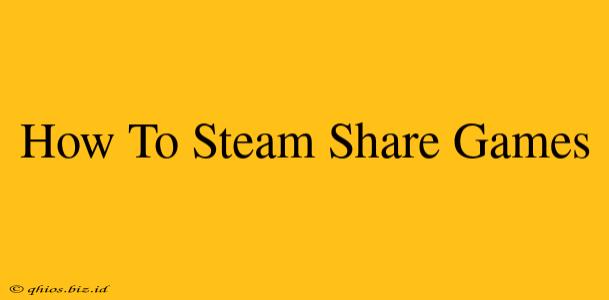Sharing your Steam game library with friends and family is easier than you think! This guide will walk you through the process, covering everything from initial setup to troubleshooting common issues. Learn how to maximize your Steam library and minimize your spending with this handy walkthrough.
Setting Up Steam Family Sharing
Before you begin: Ensure both your account and your friend's account meet Steam's requirements. This primarily involves having a trusted relationship and both accounts being logged in to Steam.
Step-by-Step Instructions:
-
Authorize the Computer: On the computer you want to share games from, log into your Steam account. Navigate to Settings > Family > Authorize this computer. This crucial step allows your friend to access your games on that specific computer.
-
Guest Login: Have your friend log into their own Steam account on the authorized computer. They won't be using your account credentials.
-
Game Access: Once logged in, your friend will see a section in their Steam library labeled "Family Library Sharing." They can then browse and play the games you've shared.
-
Library Access: The games you share are displayed in their library. Important note: Only one person can play a shared game at a time. If you are playing a shared game, your friend will be unable to access it.
Understanding Steam Family Sharing Limitations
While Steam Family Sharing is a great feature, there are some limitations to keep in mind:
-
One Person, One Game at a Time: As mentioned, only one person can play a shared game simultaneously. If you're playing, your friend cannot. If your friend starts playing, you'll be automatically logged out.
-
Save Game Synchronization: Save games are not shared; each player has their own.
-
DLC & Add-ons: DLC and add-ons are shared if they're associated with a shared game.
-
Account Restrictions: You cannot share games from accounts with restricted features or those employing third-party authentication methods.
Troubleshooting Common Steam Family Sharing Problems
If you encounter issues, here are some common problems and solutions:
-
"This computer is already authorized": This means the computer is already linked to another Steam account for family sharing. You'll need to deauthorize the computer from the other account before authorizing it for yours.
-
Game Not Appearing: Ensure the game you want to share is installed on the authorized computer.
-
Connection Issues: Ensure both computers have stable internet connections.
-
Account Issues: Verify that both your account and your friend's meet Steam's requirements for family sharing.
Optimizing Your Steam Family Sharing Experience
-
Regular Communication: Communicate with your friend about which games are being played to avoid conflicts.
-
Game Organization: Create organized folders in your Steam library to make finding games easier for both you and your friends.
By following these steps and understanding the limitations, you can effectively use Steam Family Sharing to expand your gaming horizons without breaking the bank. Happy gaming!