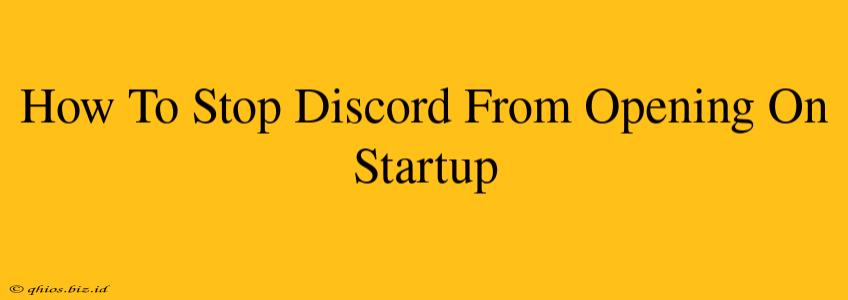Discord is a fantastic communication tool, but constantly launching with your computer can be annoying. This guide provides several methods to prevent Discord from automatically opening at startup, freeing up your system resources and streamlining your boot process.
Methods to Disable Discord Startup
Here are the primary ways to stop Discord from launching every time you start your computer:
1. Disabling Discord in Startup Applications (Windows):
This is the most straightforward method for Windows users.
- Open Task Manager: Right-click the taskbar and select "Task Manager."
- Navigate to Startup: Click on the "Startup" tab.
- Locate Discord: Find Discord in the list of applications.
- Disable Startup: Select Discord and click "Disable." This prevents Discord from automatically launching when you start Windows.
2. Disabling Discord in System Preferences (macOS):
macOS users have a similar, equally simple process.
- Open System Preferences: Click the Apple menu in the top-left corner of your screen, and select "System Preferences."
- Access Users & Groups: Select "Users & Groups."
- Login Items: Click on the "Login Items" tab.
- Remove Discord: Locate Discord in the list and click the "-" button to remove it from the login items. This will stop Discord from automatically launching when you log into macOS.
3. Checking Discord's Settings (For All Operating Systems):
While less common, some Discord settings might influence startup behavior. It's worth checking:
- Open Discord: Launch the application manually.
- Access Settings: Find the settings menu (usually a gear icon).
- Review Startup Options: Look for any settings related to "Open at startup," "Run at login," or similar. Disable any such options if found. Note that this option may be buried within the app's advanced settings.
Troubleshooting Discord Startup Issues
If you've followed these steps and Discord is still opening on startup, try these troubleshooting tips:
- Restart your computer: A simple restart often resolves minor software glitches.
- Check for updates: Ensure Discord is up-to-date. Outdated versions can sometimes have unexpected behavior.
- Reinstall Discord: As a last resort, consider uninstalling and reinstalling Discord. This can help eliminate corrupted files that might be causing the problem.
Optimize Your Startup for Better Performance
Preventing unnecessary applications from launching at startup is a great way to improve your computer's performance. A faster boot time and more available system resources will lead to a smoother overall computing experience. Consider reviewing your startup applications regularly to manage what launches automatically.