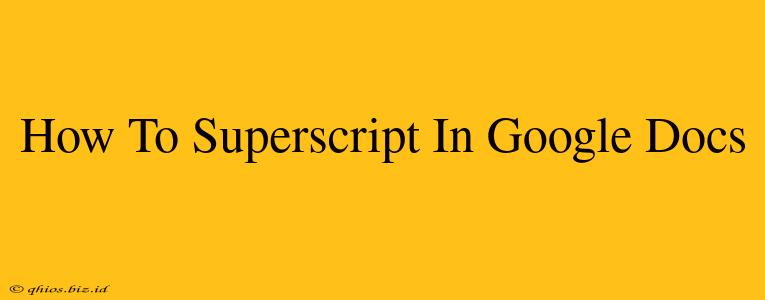Adding superscript text in Google Docs is surprisingly easy and can significantly enhance the visual appeal and readability of your documents, especially when dealing with footnotes, citations, or chemical formulas. This quick guide will walk you through the process, ensuring you can effortlessly incorporate superscripts into your work.
The Easy Way: Using the Menu
The most straightforward method involves using Google Docs' built-in formatting options. Here's how:
-
Select your text: Highlight the characters, numbers, or words you want to appear as superscript.
-
Access the formatting options: Look at the toolbar at the top of your Google Doc.
-
Find the "Format" menu: Click on "Format" in the menu bar.
-
Choose "Text": A dropdown menu will appear; select "Text."
-
Select "Superscript": This option is within the "Text" submenu. Clicking it will instantly change your selected text to superscript.
That's it! Your text will now be neatly positioned above the baseline.
Keyboard Shortcut for Speed Demons
For those who prefer a quicker approach, Google Docs also offers a keyboard shortcut:
-
Select your text: As before, highlight the text you want to superscript.
-
Use the shortcut: Press Ctrl + Shift + = (on Windows) or ⌘ + Shift + = (on a Mac).
Troubleshooting Tips
-
Text not superscripting? Double-check that you've selected the text before applying the superscript formatting.
-
Can't find the option? Make sure you're in the "Format" menu, not another section of the toolbar. The "Text" option should be clearly visible.
-
Superscript not showing correctly? Sometimes, very small or unusually styled fonts can make superscript difficult to see. Try adjusting the font size or style for optimal visibility.
Beyond the Basics: Styling Your Superscript
While the standard superscript is usually sufficient, you can further enhance its appearance by adjusting the font size, color, or style to match your overall document design. Experiment with different combinations to find the perfect look for your text.
Conclusion: Master the Art of Superscript
Adding superscripts in Google Docs is a breeze, whether you're crafting academic papers, scientific reports, or simply want to add a touch of stylistic flair to your documents. By following these simple steps, you'll be able to effortlessly integrate superscript text into your workflow and create visually appealing and professional-looking documents.