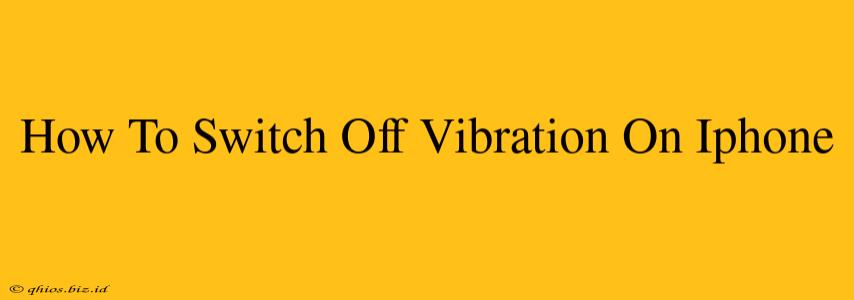Is your iPhone buzzing incessantly and driving you crazy? Don't worry, silencing those vibrations is easier than you think! This guide will walk you through several methods to quickly and easily turn off vibration on your iPhone, no matter the situation.
Turning Off Vibration Completely
This method silences vibrations for all alerts, including calls, messages, and notifications.
- Open the Settings app: Find the grey icon with gears on your home screen.
- Tap on "Sounds & Haptics": This option controls all your audio and vibration settings.
- Toggle "Vibration" to the OFF position: You'll see a switch next to "Vibration." Simply slide it to the left to disable it. It will turn grey when off.
Now, your iPhone will remain silent, even when receiving alerts.
Silencing Vibrations for Specific Alerts
Sometimes you want to keep vibrations on for important notifications but off for less urgent ones. Here's how to customize vibration settings:
Turning Off Ring/Silent Switch Vibrations
If your iPhone is set to vibrate on silent, you can turn off vibrations only when the ringer switch is activated (the switch on the side of your phone).
- Follow steps 1 & 2 from the previous section.
- Locate "Change with Ring/Silent Switch": Within the Sounds & Haptics menu, find this option.
- Toggle it OFF: This prevents vibration when the ringer switch is activated.
Adjusting Vibrations for Individual Apps
You can also fine-tune vibrations for specific apps. This might be helpful if you want notifications from certain apps to vibrate while others remain silent.
- Go to "Settings" > "Notifications": This menu lets you customize notifications app-by-app.
- Select the app: Choose the application whose notification vibrations you want to change.
- Adjust "Sounds & Haptics": Inside the app's notification settings, you can modify the sound and vibration settings.
Troubleshooting Vibrations
If you've followed these steps and your iPhone is still vibrating, try these troubleshooting tips:
- Check "Do Not Disturb": Ensure "Do Not Disturb" mode isn't activated, as this can override vibration settings.
- Restart your iPhone: A simple restart can often resolve software glitches affecting vibration settings.
- Check for software updates: Outdated software can sometimes cause unexpected behavior. Make sure your iOS is up-to-date.
- Contact Apple Support: If the problem persists, contacting Apple Support for further assistance may be necessary.
By following these steps, you can regain control over your iPhone's vibrations and enjoy a more peaceful experience. Remember to customize your settings to perfectly match your preferences!