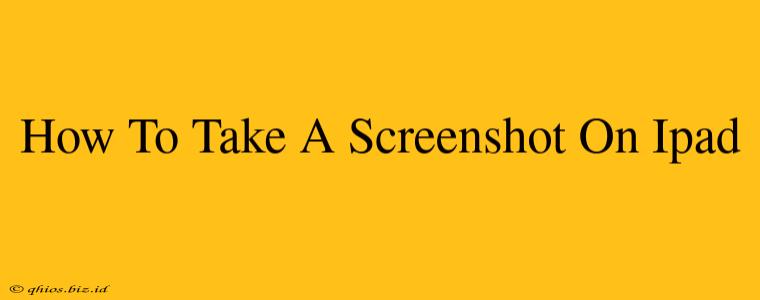Taking a screenshot on your iPad is incredibly simple, regardless of which model you own. This quick guide will walk you through the process, covering various iPad models and offering helpful tips. Whether you need to capture a conversation, a stunning image, or important information from an app, mastering this skill is essential.
Capturing Screenshots on iPads with a Home Button (iPad mini 4 and earlier models)
Older iPads, those with a physical home button, use a slightly different method:
- Press and hold the Sleep/Wake button (located on the top) and the Home button (located on the front) simultaneously.
- You'll see a brief flash on the screen, indicating the screenshot has been taken.
- Your screenshot is saved to your Photos app. You can find it in your camera roll.
Taking Screenshots on iPads without a Home Button (iPad Air 3 and later models, including iPad Pro)
Modern iPads utilize a gesture-based approach for screenshots:
- Press and hold the Sleep/Wake button (located on the top) and the Volume Up button simultaneously.
- A brief flash will appear, signifying a successful screenshot.
- Access your screenshot in your Photos app, conveniently located in your camera roll.
Beyond the Basics: Screenshot Editing and Sharing
Once you've mastered taking screenshots, explore these handy features:
Editing Your Screenshots:
- After capturing a screenshot, you can easily edit it within the Photos app. Use tools to crop, mark up, or enhance your screenshots to your liking.
Sharing Your Screenshots:
- Sharing your screenshots is just as easy. Open your screenshot in the Photos app, tap the share icon (the square with an upward-pointing arrow), and choose how you'd like to share it (email, messaging apps, social media, etc.).
Troubleshooting Common Screenshot Issues
If you're experiencing any problems:
- No Flash? Ensure you're pressing both buttons simultaneously and firmly.
- Screenshot Not Saving? Check your iPad's storage space; a full device might prevent saving screenshots. Restart your iPad if the problem persists.
By following these simple steps, you'll be taking and sharing screenshots with ease on your iPad. Happy snapping!