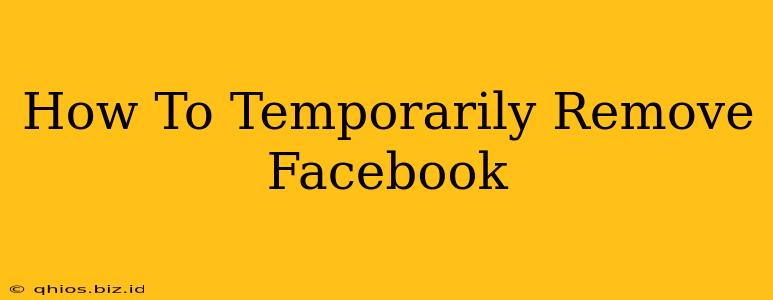Feeling overwhelmed by Facebook? Need a break from the constant notifications and newsfeed? Deactivating your account is a great way to take a temporary hiatus without losing all your data. This guide provides a clear, step-by-step process for temporarily removing yourself from Facebook, and explains what happens when you do so.
Understanding Facebook Deactivation vs. Deletion
It's crucial to understand the difference between deactivating and deleting your Facebook account.
-
Deactivation: This is a temporary measure. Your profile will be hidden, and others won't be able to see your posts or contact you through Facebook. However, all your data remains stored by Facebook, and you can easily reactivate your account at any time. Think of it as hitting the pause button.
-
Deletion: This is permanent. Once you delete your account, your data is (eventually) removed from Facebook's servers. This process is irreversible, so proceed with extreme caution. This guide focuses on deactivation, the safer and more easily reversible option.
How to Temporarily Deactivate Your Facebook Account
Follow these simple steps to temporarily remove yourself from Facebook:
-
Log in: Access your Facebook account using your email address or phone number and password.
-
Access Settings & Privacy: Look for the downward-pointing arrow in the upper right-hand corner of the Facebook page. Click on it, and select "Settings & Privacy."
-
Go to Your Facebook Settings: In the "Settings & Privacy" menu, click on "Settings."
-
Find "Your Facebook Information": In the left-hand column, locate and click on "Your Facebook Information."
-
Select "Deactivation and Deletion": You'll find this option within the "Your Facebook Information" section. Click on it.
-
Choose "Deactivate Account": You'll see options for both deactivation and deletion. Select "Deactivate Account."
-
Confirm Your Decision: Facebook will ask you to confirm your decision. They may also ask why you're deactivating, but this isn't mandatory. Carefully review the information provided and click the button to confirm your choice to deactivate.
What Happens When You Deactivate?
Once deactivated:
- Your profile is hidden: Others won't be able to see your profile, posts, or contact you.
- Your data is preserved: All your photos, posts, and other information are saved by Facebook.
- You can reactivate anytime: Simply log back in to your account to restore it to its previous state.
Reactivating Your Facebook Account
To reactivate your Facebook account, simply log in using your existing credentials. Your account will return to its previous state, just as you left it.
Taking a Break from Social Media: Beyond Deactivation
While deactivating your Facebook account is a good way to take a temporary break, remember there are other strategies you can use to manage your social media consumption. Consider:
- Scheduling breaks: Setting aside specific times to log off can help you maintain a healthier relationship with social media.
- Using app timers: Many smartphones offer app timers that limit your daily usage of social media apps.
- Unfollowing or muting: Reduce the influx of content by unfollowing pages or muting specific contacts.
Taking a break from Facebook can be beneficial for your mental well-being. This guide provides a simple method for managing your Facebook usage. Remember to choose the option that best suits your needs.