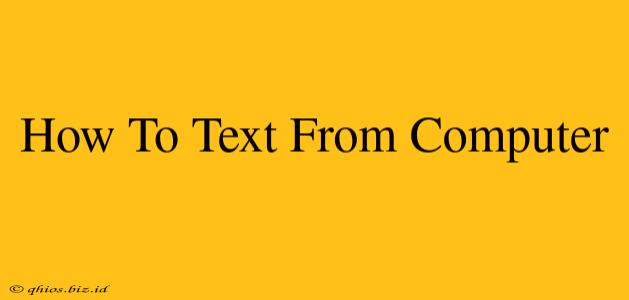Tired of constantly checking your phone for texts? Wish you could manage your messages from the comfort of your computer? You're in luck! This guide shows you several ways to text from your computer, boosting your productivity and keeping your hands free.
Method 1: Using Your Phone's Messaging App (with limitations)
Many modern phones offer a web-based interface for their native messaging apps. This is often the easiest method, but it has limitations.
Pros:
- Simplicity: If your phone already supports this feature, it requires minimal setup.
- Familiar Interface: You’ll be using the same app you already know and love.
Cons:
- Phone Dependency: Your phone must be on, connected to the internet, and nearby for this to work.
- Limited Features: You might not have access to all the features of the mobile app. Some features, such as sending MMS (pictures and videos), may not always be available.
How to do it:
- Check your phone's messaging app: Most modern Android and iOS devices offer a web interface. Look for settings within your messaging app, often under a menu labeled "Settings," "Connected Devices," or similar.
- Scan the QR code: The app will usually give you a QR code to scan with your computer's camera.
- Start messaging: Once connected, you can send and receive texts directly from your computer.
Method 2: Utilizing Third-Party Messaging Apps
Several apps allow you to text from your computer, often offering cross-platform compatibility and additional features. These are generally more robust than phone-based web interfaces.
Pros:
- Cross-Platform Compatibility: Often allows texting from multiple devices (computers and phones).
- Enhanced Features: May offer advanced features such as group messaging, file sharing, and more.
- Phone Independence (often): Some apps function independently of your phone.
Cons:
- Requires App Installation: You need to download and install the app on your computer and possibly your phone.
- Potential Privacy Concerns: As with any third-party app, consider privacy implications before use.
Popular options include (Note: Functionality and availability vary):
- WhatsApp: A very popular cross-platform messaging app.
- Telegram: Another popular alternative with robust features and strong focus on privacy.
- Signal: Known for its end-to-end encryption, prioritizing security and privacy.
Method 3: Using Your Email to Send SMS Messages (with caveats)
While not ideal, many mobile carriers allow you to send SMS messages via email. This is generally less convenient, but can be useful in a pinch.
Pros:
- No additional apps required.
- Simple if you already know your carrier's email address.
Cons:
- Limited functionality.
- Potentially unreliable.
- May not support all carriers.
How to do it:
- Find your carrier's email address: This varies by carrier and is usually found on their website. The format is often similar to
[email protected]. - Compose an email: Write your message as you normally would in an email. The recipient's phone number will be the email address you send it to.
- Send: Send the email; your carrier's gateway will then convert and send it as an SMS text message.
Choosing the Best Method for You
The best method for texting from your computer depends on your needs and preferences. If you only need a simple solution and your phone’s messaging app has a web interface, that might suffice. However, for more robust features, cross-platform compatibility, and independence from your phone, consider using a dedicated third-party messaging app. Using your email to send SMS messages should generally be a last resort.