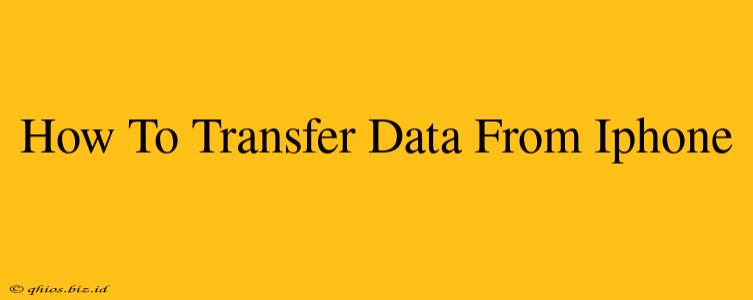Transferring data from your iPhone can seem daunting, but it doesn't have to be! This comprehensive guide outlines several methods, catering to different needs and technical skills. Whether you're switching to a new iPhone, Android, or simply need to back up your precious memories, we've got you covered.
Method 1: iCloud Backup – The Wireless Wonder
iCloud offers a seamless, wireless way to back up and restore your iPhone data. This is ideal for users who prioritize convenience and have a reliable Wi-Fi connection.
Steps to iCloud Bliss:
- Ensure Sufficient iCloud Storage: Check your available iCloud storage in your device's settings. You might need to upgrade your plan if you're running low on space.
- Back Up Your iPhone: Go to Settings > [Your Name] > iCloud > iCloud Backup and tap "Back Up Now." Ensure your iPhone is connected to Wi-Fi and plugged in.
- Restore from iCloud Backup: On your new device, during the setup process, you'll be prompted to restore from an iCloud backup. Simply select your backup and let the magic happen!
Method 2: iTunes (Finder on macOS Catalina and later) – The Wired Way
For a more direct and potentially faster transfer, especially with larger datasets, iTunes (or Finder on macOS Catalina and later) offers a reliable wired solution.
Connecting the Dots:
- Connect Your iPhone: Use a USB cable to connect your iPhone to your computer.
- Open iTunes (or Finder): Your iPhone should appear in the devices section.
- Back Up Your iPhone: Select your iPhone and click on "Back Up Now". Choose to back up to this computer.
- Restore from Backup: Once you've set up your new device, use iTunes (or Finder) to restore from the backup you just created.
Method 3: Third-Party Apps – Expanding Your Options
Several third-party apps specialize in data transfer between iPhones and other devices, often providing more granular control over what data gets transferred. Research reputable apps before downloading. Always read reviews and check permissions before installing any third-party software.
Choosing the Right Method:
- iCloud: Best for convenience and wireless transfers. Ideal for users with reliable Wi-Fi.
- iTunes/Finder: Faster for larger datasets and offers more control. Requires a computer and a USB cable.
- Third-Party Apps: Offers granular control and often supports cross-platform transfers (iPhone to Android, for example). Requires careful app selection.
Remember to always back up your data before performing a major transfer. This safeguards your precious photos, contacts, and other vital information. By following these steps, you can confidently transfer your data and make the most of your new device!