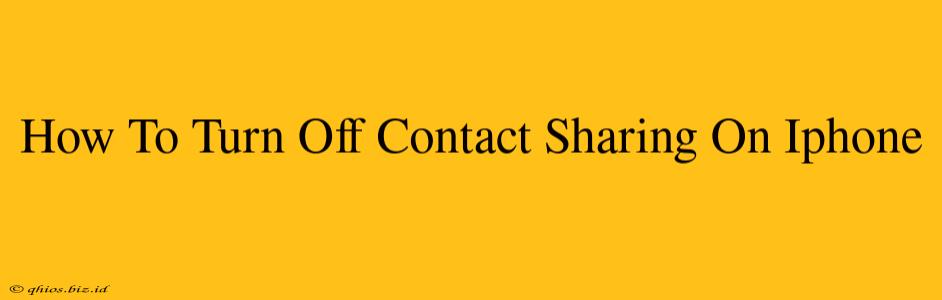Sharing contacts is a convenient feature, but sometimes you need to disable it. This guide shows you how to easily turn off contact sharing on your iPhone, regaining control over your personal information.
Understanding Contact Sharing on iPhone
Before diving into the steps, let's clarify what contact sharing entails. Your iPhone offers various ways to share contacts:
- Direct Sharing: You can manually share individual contacts with others via Messages, Mail, or AirDrop. This is separate from the automatic sharing settings we'll address.
- Automatic Sharing: This setting determines whether your contacts are automatically shared through iCloud or other connected accounts. Disabling this prevents automatic sharing, but doesn't affect contacts you've already manually shared.
How to Disable Automatic Contact Sharing on iPhone
Here's how to stop your iPhone from automatically sharing your contacts:
Step 1: Accessing Settings:
Open the Settings app on your iPhone. It's usually represented by a gray icon with gears.
Step 2: Navigating to Contacts:
Scroll down and tap on Contacts.
Step 3: Finding Contact Sharing Settings:
Look for the option "Accounts" This section lists all accounts connected to your iPhone, including iCloud, Google, Outlook, and others.
Step 4: Disabling Sharing (Account Specific):
Each account listed under "Accounts" might have a switch for contact sharing. Tap on each account (e.g., iCloud, Google) and locate the toggle switch for "Contacts". Toggle this switch to the OFF position. This will prevent that specific account from automatically sharing your contacts.
Step 5: Reviewing your iCloud settings (Important!):
Within the iCloud section (after turning off its Contact toggle), you might find additional settings related to contact synchronization. Review these carefully to ensure no other automatic sharing options are enabled.
Verifying Contact Sharing is Off
After completing these steps, your contacts should no longer be automatically shared via the accounts you’ve adjusted. Remember, manually shared contacts remain unaffected by these settings.
Troubleshooting Tips
- Restart your iPhone: A simple restart can sometimes resolve minor software glitches that might prevent the changes from taking effect.
- Check other apps: Some apps may have their own settings for contact access. Review the privacy settings of any apps you've granted access to your contacts.
By following these steps, you can effectively manage your contact sharing preferences on your iPhone and maintain control over your personal information. Remember to review these settings periodically to ensure they remain configured according to your preferences.