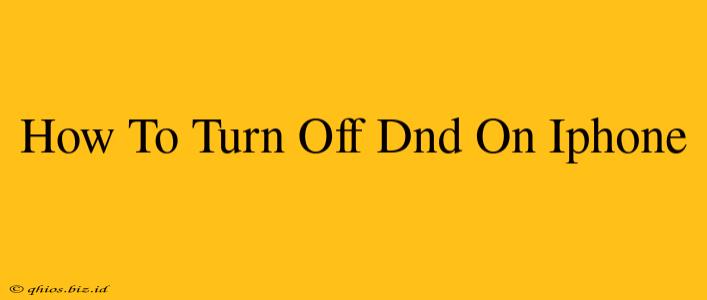Do Not Disturb (DND) is a fantastic iPhone feature for silencing notifications and calls, but sometimes you need to quickly disable it. This guide provides simple steps to turn off DND on your iPhone, no matter how you enabled it.
Methods to Turn Off Do Not Disturb on iPhone
There are several ways to switch off Do Not Disturb, depending on your preference and the current state of your iPhone.
Method 1: Using Control Center
This is the fastest method for quickly disabling DND.
- Swipe down from the top-right corner of your screen (or up from the bottom on older iPhones) to open Control Center.
- Look for the Do Not Disturb icon. It resembles a crescent moon.
- Tap the icon. The moon icon will be unfilled, signifying that DND is now off.
Note: If the moon icon is filled, it means Scheduled DND is active. Turning it off via Control Center only temporarily disables it until the scheduled time elapses.
Method 2: Using Settings
This method allows for more control over DND settings.
- Open the Settings app (the grey icon with gears).
- Tap on Focus.
- Select Do Not Disturb.
- Toggle the Do Not Disturb switch to the off position. The switch will turn grey.
This method completely disables Do Not Disturb, including any scheduled settings.
Method 3: Addressing Scheduled Do Not Disturb
If you set up a scheduled DND period, simply letting the scheduled time elapse will automatically turn it off. However, if you want to disable it before the scheduled end time:
- Follow steps 1-3 in Method 2 (Settings > Focus > Do Not Disturb).
- You'll see your scheduled DND settings. You can either:
- Tap "Scheduled" and disable the scheduled time.
- Toggle the main "Do Not Disturb" switch to OFF, overriding the schedule.
Troubleshooting Do Not Disturb Issues
If you're still having trouble turning off DND, try these steps:
- Restart your iPhone: A simple restart often resolves minor software glitches.
- Check for iOS updates: An outdated iOS version might contain bugs affecting DND functionality.
- Update your apps: Outdated apps can sometimes interfere with system settings.
By following these methods, you can easily manage your iPhone's Do Not Disturb feature and regain control over your notifications. Remember to choose the method that best suits your needs and urgency!