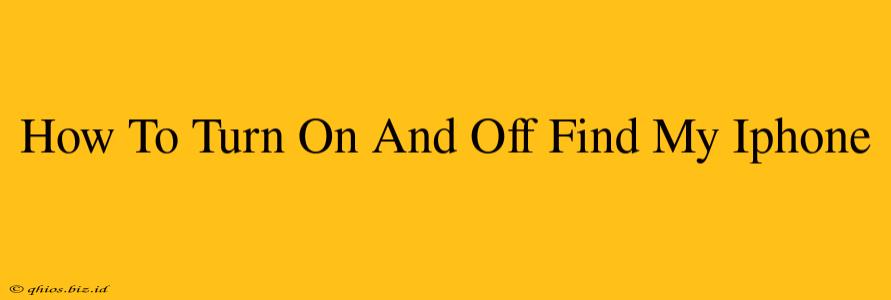Finding your iPhone when it's lost or stolen is crucial. That's where Find My iPhone comes in – a powerful tool built into iOS. This guide will walk you through easily turning this feature on and off, ensuring your peace of mind.
Turning Find My iPhone ON
There are a few ways to enable Find My iPhone, depending on your iOS version and preferences:
Method 1: Through Settings (Recommended)
- Open the Settings app: Locate the grey icon with gears on your home screen.
- Tap on your Apple ID: At the top of the Settings menu, you'll see your name and Apple ID. Tap on it.
- Select "Find My": This option will show you the location of your Apple devices.
- Tap "Find My iPhone": This will take you to the main Find My iPhone settings.
- Toggle "Find My iPhone" to the ON position: The switch will turn green, indicating the feature is active. Make sure "Send Last Location" is also enabled. This sends your device's location to Apple before the battery dies.
Method 2: During Device Setup (For New iPhones)
If you're setting up a new iPhone, you'll be prompted to enable Find My iPhone during the initial setup process. Simply follow the on-screen instructions to activate it.
Turning Find My iPhone OFF
Disabling Find My iPhone is equally straightforward:
- Follow steps 1-4 from the "Turning Find My iPhone ON" section.
- Toggle "Find My iPhone" to the OFF position: The switch will turn white, deactivating the feature.
Important Considerations Before Turning OFF Find My iPhone:
- Security Risks: Disabling Find My iPhone significantly increases the risk of losing your device permanently if it's stolen or lost. Consider the security implications before turning it off.
- Remote Access: Once disabled, you'll lose the ability to remotely locate, lock, or erase your iPhone.
Troubleshooting and FAQs
Q: What if I've forgotten my Apple ID password?
A: You'll need to recover your Apple ID password through Apple's website. Search "Apple ID recovery" on Google for instructions.
Q: My iPhone is offline. Can Find My iPhone still work?
A: Find My iPhone relies on a connection to either Wi-Fi or cellular data. If your iPhone is offline, it won't be immediately locatable. However, the "Send Last Location" feature (if enabled) will send the device's last known location to Apple.
Q: Can I turn off Find My iPhone remotely?
A: No, you cannot remotely disable Find My iPhone. You need physical access to the device to turn it off.
By following these simple steps, you can effectively manage Find My iPhone and ensure the safety and security of your valuable device. Remember to keep this feature enabled for optimal protection.