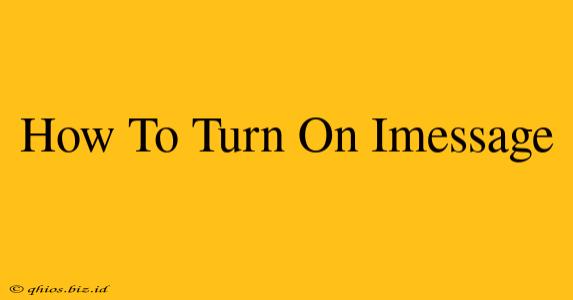Switching on iMessage is easier than you think! This guide will walk you through the process for both iPhones and iPads, ensuring you can reconnect with friends and family using Apple's popular messaging service.
Enabling iMessage on iPhone
Here's how to activate iMessage on your iPhone:
-
Access Settings: Locate and tap the "Settings" app (the grey icon with gears).
-
Find Messages: Scroll down and tap on "Messages."
-
Toggle iMessage: Look for the "iMessage" toggle switch. Simply flip this switch to the "on" position (it will turn green).
-
Verification: Your iPhone will now attempt to verify your phone number with Apple. This might take a few moments. You should see a confirmation message once it's complete.
-
Start Messaging: That's it! You're ready to send and receive iMessages.
Troubleshooting:
- No Verification? Ensure you have a stable internet connection (Wi-Fi or cellular data). If the problem persists, restart your phone and try again.
- Incorrect Phone Number: Double-check that the phone number listed in your Messages settings is accurate.
- Carrier Issues: Contact your mobile carrier if you suspect network problems are interfering with the verification process.
Enabling iMessage on iPad
Enabling iMessage on your iPad is very similar to the iPhone process:
-
Access Settings: Open the "Settings" app.
-
Find Messages: Tap "Messages."
-
Toggle iMessage: Turn on the "iMessage" toggle switch.
-
Apple ID Sign-in: You'll likely need to sign in with your Apple ID. This is the same Apple ID used on your iPhone (if you've already set up iMessage on your iPhone).
-
Verification: Wait for the verification process to finish.
-
Start Messaging: Once verified, you can use iMessage on your iPad.
Important Considerations for iPad:
- iPhone Connection: iMessage on an iPad often relies on being connected to the same Apple ID and iCloud account as your iPhone. Ensure both devices are signed in with the same credentials.
- Cellular Data: If you plan to use iMessage on your iPad without Wi-Fi, ensure cellular data is enabled for the Messages app.
By following these simple steps, you can easily enable iMessage on both your iPhone and iPad, enjoying seamless communication with other Apple users. If you continue to experience difficulties, consider contacting Apple Support for further assistance.